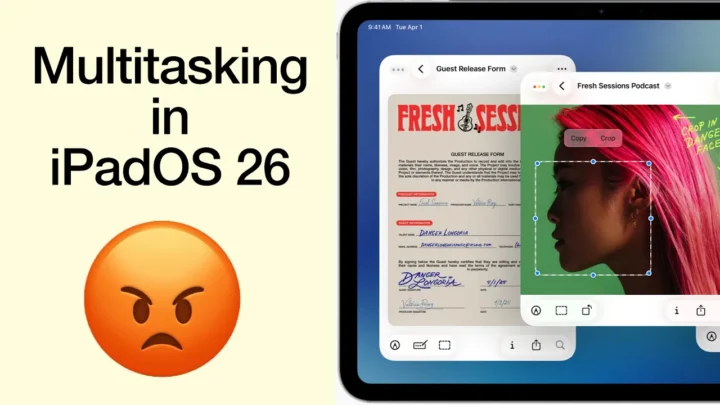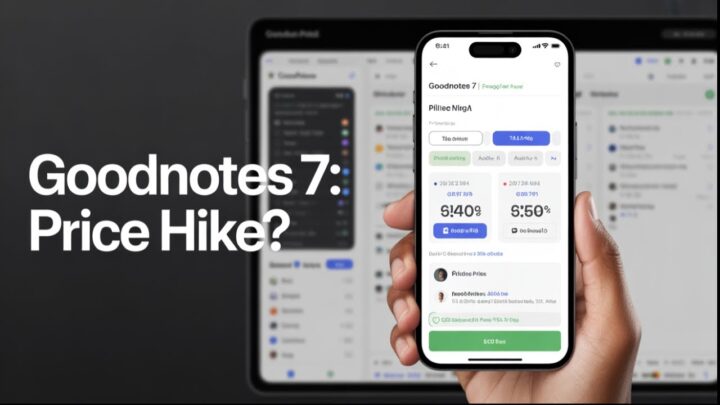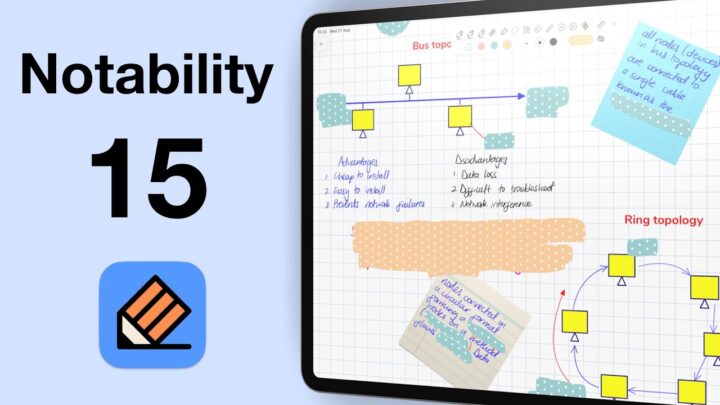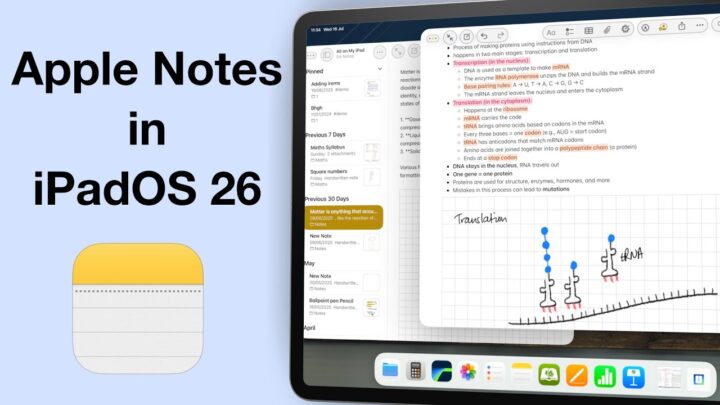We haven’t covered MarginNote in a very long time because, at some point, the developers stopped developing or updating MarginNote 3. More than three years later, we got a very big update: MarginNote 4. And that’s what we will be covering in this article.
User interface
The most obvious change the moment you open MarginNote 4 is the new user interface. It is modern, feels more minimalistic, and looks like it will perform much better than MarginNote 3. We have a collapsible sidebar on the homepage housing our different folders in the app. It is now much easier to differentiate between folders you keep locally on your device and those in your iCloud. We love that the new sidebar is bigger and more useful than the one in MarginNote 3.
The study sets look great from within the app. We love that the toolbars are anchored to the edge of the screen. They look much better than the floating ones, don’t you think? They are minimalist, so you don’t feel too much is happening. Even the collapsible sidebar looks great and clean. We really love the new user interface in MarginNote 4. And we appreciate why it took them so long to bring out this masterpiece. You even get five different reading modes. White, beige, and black make the most sense. Grey and green, not so much. Which of these looks do you prefer? MarginNote 3 didn’t have the grey option, do you think it’s a necessary addition? If you really like the floating toolbars, you can still have that. Options are always great in any product activity app. They still look better than they did in MarginNote 3.
Organisation
We were hoping that we wouldn’t have to dig into folders in MarginNote 4, but it seems we’re still stuck with that system, even though we have this new efficient sidebar. The app’s organisation hasn’t improved much as well. You still have to wrap your head around the idea of creating new folders and organising your notes in categories, just like we had in MarginNote 3. Already from the start, that is quite disappointing because we were hoping after such a long wait that the developers would find a way to simplify how we create folders in the app, especially because now they have a better way of presenting them.
New notebooks
In MarginNote 3, we couldn’t create standalone notebooks that were not linked to PDFs. That can be limiting sometimes when you want to take notes, not necessarily from a textbook. MarginNote 4, let us do that now. This means that the app now doubles as a note-taking app! Say whaaaat?! You still get the section where your PDFs are supposed to go. We were hoping that we wouldn’t see it at all. That would’ve been a perfect setup, but you have the option to collapse it so it’s out of the way, and you don’t ever see it. We hope that in the future, standalone notebooks will really stand alone without any attachment to PDF whatsoever. This consistency, however, means that you can always add PDFs to your notebook whenever you need them. Your notebook can have a dotted, squared, or lined page template. Line spacing varies depending on how zoomed in you are on the page. It is too wide at 100% zoom, so you probably won’t even use it at that level. It’s not the ideal way to adjust line spacing, but it works because it doesn’t affect your pen thickness, which makes your handwriting consistent. That’s exactly what you want for a good digital note-taking experience. What do you guys think?
MarginNote uses an infinite canvas for your notebook, so you don’t get any page size options. Though it’s expected for a PDF reader, the infinite canvas is annoying because you can easily lose your notes, like I did. But there’s an easy fix. It would help, though, if we had a way of tracking the canvas somehow.
Collapsible notes
MarginNote 4 has a new feature that allows you to add sophisticated comments to your PDFs. A small, subtle icon appears on the right side of your document each time you add collapsible notes. The developers have called this ‘extended notes’, but collapsible is probably a better term to use. MarginNote developers have a tendency to come up with strange names for their features. It’s probably a translation issue, but yeah. What’s confusing, though, is that the app also marks your selection with a comments icon. It could be my iPad because I am currently running the iPadOS 18 developer beta, but aren’t the comment icons difficult to see? It’s a bug, right?
Notes and comments in most PDF readers are usually text-based, so we’re used to seeing that. However, what’s exciting about these collapsible notes in MarginNote is that you can handwrite or add text boxes to them. For a human who prefers handwriting over typing, I sure am happy to see this new way of commenting on PDFs. Essentially, at its core, this is a commenting feature with new amazing capabilities. You can even add photos to the extended notes.
You can keep extending the section to write as much as you need, so these are not short notes. No, they are fully detailed notes, as sophisticated as you’d want them. That is great but also a bit limiting for long notes. A better setup than increasing the size of the notes window would probably be to scroll without increasing its size. After some time, you can’t keep extending the window because you’ll run out of screen space. Chances are, you want to keep the PDF in focus while taking the notes, so scrolling away from it is not ideal either. What do you guys think about extended notes in MarginNote 4?
Collapsible notes on the PDF itself are a whole different ball game. This is definitely my favourite feature in the app because I already know how this is going to be useful! I’ve been looking for a Bible study setup for years. This might do it!
Flashcards
We can easily see and edit our flashcards without leaving our study notes in MarginNote 4. This makes navigation in the app a lot easier, and we love how it simplifies the organisation of our notes. Hopefully, in the future, we’ll even be able to answer our questions within our study notes. It feels like that’s where all of this is going.
In Marginnote 3, we had our flashcards and writing area side-by-side. It made sense, especially when you look at the current setup, which we have, MarginNote 4. The writing area closes part of the question, making the whole experience unpleasant. That is worse because you can’t scroll the question above or at least resize the writing area below. So, the setup we had in MarginNote 3 was a lot better, and the developers should’ve kept it.
Vaults
Encrypted vaults are great to see in MarginNote 4. When so many developers are trying to get their hands on our data, we are happy to see a developer who is trying to protect and keep it private. We really appreciate that. It seems to work as a backup solution, which makes sense. 5 GB is not a lot, though. We can’t help but feel a subscription brewing. The good thing is that there are plenty of other options to export or back up your notes for MarginNote 4. Shouldn’t we have an auto-backup option by now?
Minor updates
- Research is much easier to access. The setup is still the same, but it’s much easier to get to, and that makes it a lot better to work in the app.
- We’ve always been able to move our documents to the left, but now we can also move them to the bottom of the screen. Not sure how that’s useful, perhaps to create some extra space when writing, but you have the option to completely remove all the documents, so this feels a bit redundant. Let us know if this is a feature that you’re using in MarginNote 4.
- Mind map branch styles are a welcome update in MarginNote 4. Although they’re still quite basic, we hope to have more options for them in the future.
- With the new folding or collapsing feature, MarginNote 4 lets you collapse parts of your PDFs you don’t need. This doesn’t delete the pages. It simply just hides them temporarily. You can bring them back.
- We’re always happy to see layers in a PDF reader. Sadly, though, they are useless if we can’t hide them. So until we have that in MarginNote, the layers feature isn’t that useful.
Issues
- Despite very few documents in the app, MarginNote 4 is a bit slow. That is quite worrying because I haven’t even started using the app, and it’s quite empty at this point, so it really shouldn’t be taking time to load anything.
- We were also unable to manage our documents in the app. Each time we go to the manage option, the app crashes, and we’ve been able to replicate this bug every single time, so this is quite a persistent bug.
- Undo is removing way too much from your canvas. Instead of deleting the last letter you’ve just written, the app is deleting the whole phrase and sentence even. That’s not how an undo action should work.
- The developers updated the app while we were covering these updates, and we hope that they fix some of the issues we have already mentioned. Even before updating the iPadOS 18 developer beta, MarginNote 4 was especially buggy from the first day it launched. It wasn’t as stable as its previous version, but we hope the developers can iron out all minor issues.
Verdict
A few features are missing in MarginNote 4, which we had in MarginNote 3. We could collaborate before, but now we can’t. Perhaps the developers are still working on it, but it’s not good when upgrades come with missing features we had in the previous version of an app. Those who have been using these features will definitely not want to switch to MarginNote 4 notes just yet. But if you stopped using the app a couple of years back, like me, MarginNote 4 is a great update and one that you should definitely check out. We will do a course for MarginNote 4 as soon as we finish the LiquidText one we’re working on. You can access it from our website or on our second YouTube channel, Paperless Humans. What features did you like most, and what do we miss? Do tell.