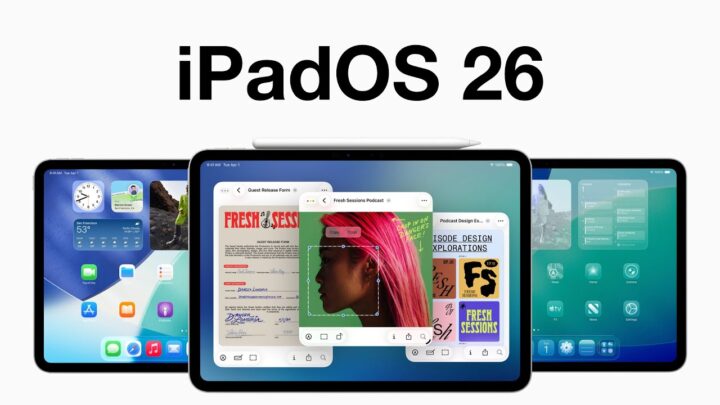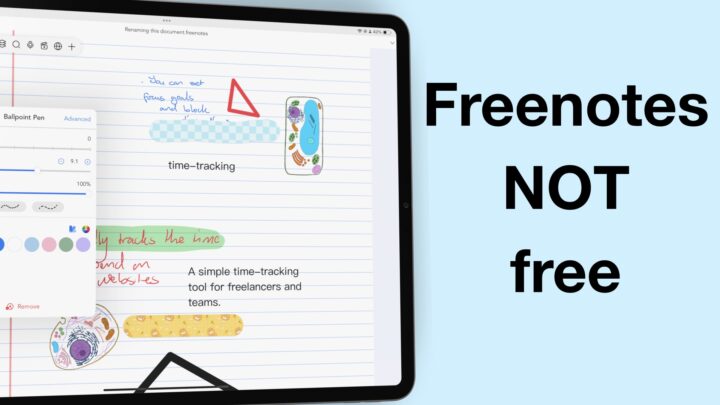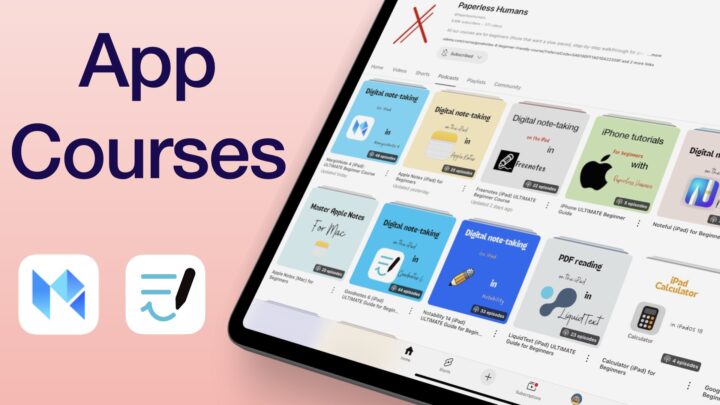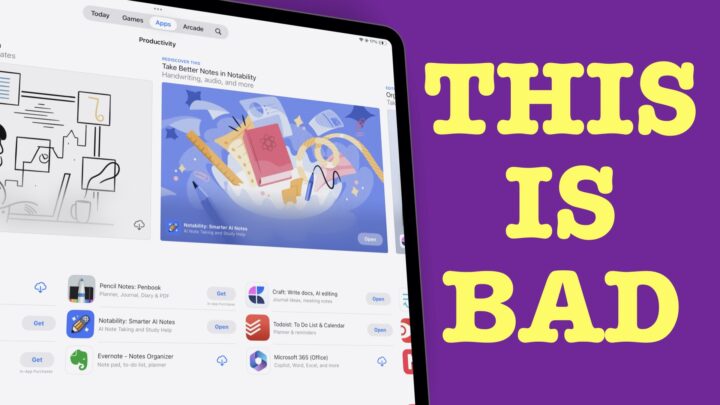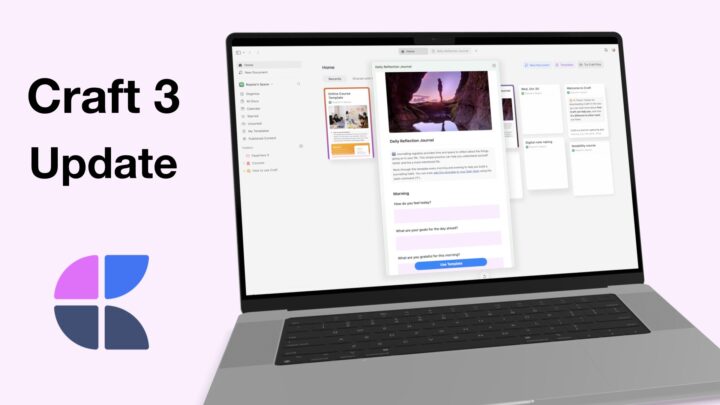MarginNote’s 3.7 is a big update. Let’s breakdown each feature to see what capabilities this update has added to this PDF reader.
Child mind maps
You can now create hierarchy levels for your mind maps in MarginNote 3.7. You can have mind maps within mind maps. This is a massive game-changer for a lot of reasons.
The old setup
When I was a student, I had a study notebook for each topic in a given subject. For example, I created seven study notebooks for the Internal Medicine subject for seven specific topics. Each topic notebook contains all my study material, which are the same for all the study topics because it’s one subject.
My workflow involved creating a new study notebook for a new topic and adding the same documents. It wasn’t a huge problem because MarginNote 3 doesn’t duplicate the books. It was just a lot of work to pick the same books for all the 36 topics in my subject, for example.
The new setup
With child mind maps, you don’t have to do that any more in MarginNote 3.7. You can now create one notebook for a subject and have all the topics in one study notebook. I’ve created a subject for Biology, and the main mind map has the books floating on the canvas. My subject is Biology, with four massive topics (each a child mind map). The first massive topic is Cytology, and I’ve added child mind maps for each topic under Cytology. I can open or focus on any topic/child mind map in a popup window (overlying the currently opened mind map).
You can navigate through your mind maps and see their hierarchies by tapping the name of your currently opened mind map, and you can easily see all the topics/child mind maps. It eases your navigation through your child mind maps. With one notebook per subject, MarginNote 3.7 simplifies the organisation of notebooks in the app.
Tapping the three dots icon in the mindmap outline does the following with your child mind maps:
- Rename
- Revert to branch
- Delete
- Open in float view
- Turn on As Dictionary (Title Link)
For the main mind map, you can only turn on the option: As Dictionary (Title Link).
There are a few things we’d love to have in this outline preview; the ability to:
- Rename the main mind map. I would love to change the name to Biology instead of leaving it as Main MindMap.
- Toggle away some items on our outline when there are too many child mind maps.
- Rearrange our child mind maps to create hierarchies.
- Back and forward buttons for easier navigation through our mind maps.
Creating a new child mind map
1. The plus icon on the outline
Open the mind map outline and tap the plus icon to add a new child mind map. You can then rename it, but you can’t arrange it. It automatically gets added to the top of the outline hierarchy. The ability to rearrange our child mind maps in the outline will simplify our workflow.
For now, you have to tap the main mind map, look for the floating child mind map and drag it to the parent mind map. Hopefully, they can make this easier for us. Dragging our child mind maps on the outline can improve this.
2. Blank space on the mind map canvas
Tap an empty space on the mind map canvas > New Child MindMap. This is the best way to make sure your new child map goes to the correct hierarchy. It will save you the trouble of rearranging it a bit later.
With this new child mind map feature, the best way to organise your notes in MarginNote 3.7 is to use child mind maps for your massive topics and their subtopics.
Inking on an infinite canvas
In iPadOS 14, you can now write directly on the mind map in MarginNote 3.7 using the Apple PencilKit. This feature only works in iPadOS 14. Your canvas becomes dotted when you activate handwriting mode. This is very useful because now you can add notes around your mind maps to make sure you add all the information you missed. Especially useful for meetings and lectures when you don’t have time to play around with the mind mapping tools in the app and you just want to hand-write whatever is being said. You can also use these writing tools for your documents too.
If you have an Apple Pencil, you can turn on the option to Draw with Finger. You can still use MarginNote’s writing engine, and its limitations haven’t changed, so it still works the same. They have just added more capabilities using the Apple PencilKit. Of the two writing inputs you now get in the app, MarginNote’s native writing engine is superior. I prefer it to the Apple PencilKit and we hope in the future our developers can remove the limitations it has so it can replace the Apple PencilKit.
Gestures
Each of the writing tools has a Settings icon that appears when you tap on it. However, when you tap an already selected tool, you get customisation options instead. You can turn on gestures for your writing tools.
Excerpt gesture
The excerpt gesture allows you to extract information from your documents using your writing tools from the Apple PencilKit. Just draw over what you want to extract and tap the selected section to add it to the mind map. This makes extracting information from your documents a two-step process. For now, the old highlighting gesture is still the better option. Unless of course, you are extracting massive paragraphs, then this gesture can make your life easier.
MindMap gesture
The mind map gesture links your mind maps to create links or child nodes. You can draw a line from one node to another to create a link if you have that option turned on for your tool. In MarginNote 3.7, the app can automatically detect the direction of your link from the direction you draw your line. For a bi-directional link, draw two lines in opposite directions. This is certainly a gesture that I will be using often.
Child node gesture
You can also connect nodes to create hierarchies in your mind map. The node you attach to the other becomes the child node. We prefer this gesture to the older one (the drag & drop one). Both gestures you get with your writing tools are very useful. They’ve added some exciting functions to the Apple Pencil.
Line detect
Line detect straightens the lines you draw in the app, and we’re now looking forward to having full support for shapes in MarginNote 3. For your eraser, you can turn on auto-deselection.
Doodle-to-card
Maybe you want to use it in your handwritten notes in your flashcards to study. They’ve got you covered because MarginNote 3.7 lets you convert your handwritten notes to nodes. Long-press on an empty space then drag the rectangle over the notes you want to convert. You then have the option to Create Node, which you can add to your mind maps. Once the notes are part of your mind map, you can easily add them to flashcards.
Now that we can write on the infinite canvas, it would be of great help if we could:
- See the zoom percentage of our canvas.
- Have demarcated finite pages making up the infinite canvas for exporting purposes. Though at this rate, MarginNote is leaning towards being the only app you’ll ever need, so that might not be that important.
- Have handwriting recognition to search through our handwritten notes.
Scratch paper
The child mind maps can now work as scratch paper when you need to calculate something really quickly or want to brainstorm some ideas. You can create a child map and label it scratch paper, then put it somewhere you can quickly access it.
Title-link dictionaries
Title-links allow you to set keywords in your notes as node titles for MarginNote 3 to recognise them across different mind maps and study notebooks by automatically generating hyperlinks. You can enable title-links for the main mind map and child mind maps too. You can even select different colours for different child mind maps, although we only have four options at the moment. Those of us who like very colourful notes will need more colours. When you tap on these links, you can see all the notes containing that keyword and you can zone in on that term in this small window.
Collaborate
You can now collaborate on all your documents that are synced to iCloud. When collaborating in MarginNote 3.7, you are essentially sharing and adding people to the iCloud Drive file. Seeing this feature made us question why we don’t have collaboration in all the apps that support iCloud syncing. Notability just introduced collaboration via their own Cloud. We have to create Notability accounts to share our notes online with non-Notability users. Why not just use an existing cloud service? In MarginNote 3.7 you can decide who can access this file and their permissions. This is the easiest and most efficient implementation of the collaboration feature we have seen in any app.
Temporary reference mode in search
MarginNote 3.7 has introduced universal search within your workspace. You’re now able to search your whole database from within your currently opened notebook, but every search attempt we’ve made seems to only search through mind maps. Not sure that qualifies as all documents when it’s limited to only your mind maps.
When a mind map you just searched has notes from a document, then you can access that document when you tap the search result. The app creates a temporary tab for the document. If it has some annotations, you’re prompted to import them to the current notebook. This is a useful feature for quickly referencing to different documents, and mind maps you have in the app. When you take notes from this temporary window, it automatically becomes a permanent document in that notebook.
The mind map sections from your results open up at the bottom of your search results. You can then open it as a floating window in your workspace. This is a great feature.
Filter excerpts not in mind map
You can view the notes in your documents which you’ve not added to your mind map. In MarginNote 3.7 they have added the ability to filter these notes using tags and colours. This will help you to quickly find what you’re looking for.
Universal occlusion for highlighter
In review mode, MarginNote now covers up all the highlights in your documents, mind maps and outlines. This only seems to apply to the highlighter for the MarginNote handwriting engine only. We are not sure whether this is all there is to this feature or if we have a bug that’s making the feature dysfunctional. I mean, the highlighter occlusion should apply to all the highlights in the app, right?