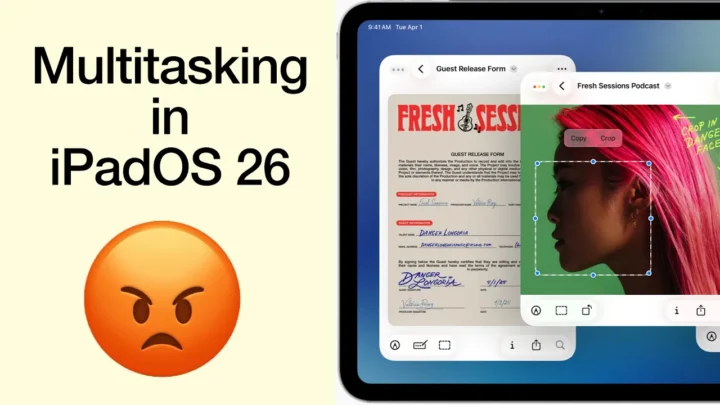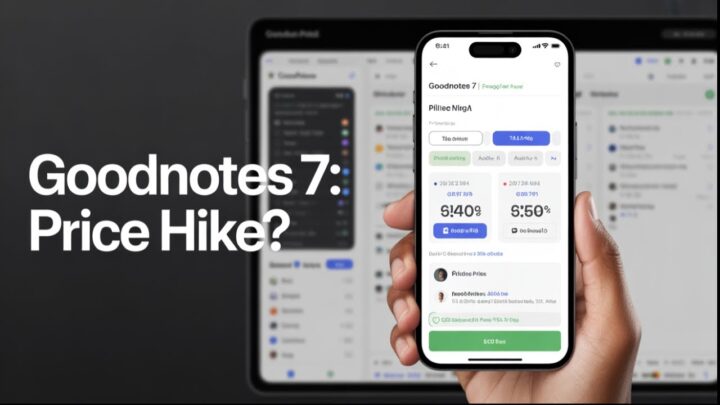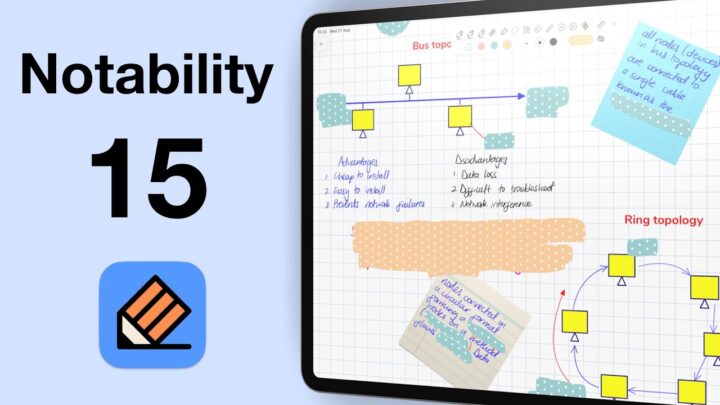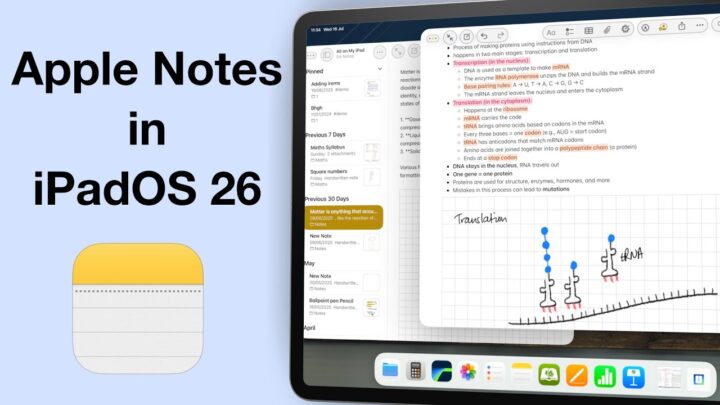GoodNotes has added flashcards with spaced repetition. Most GoodNotes users are students trying to make sure that they don’t need other apps for their studies. GoodNotes announced this as an experimental feature; we are still to contact the developers to find out what they mean by that.
Creating flashcards
Flashcards paper is currently only available for the GoodNotes Standard paper size, under Essentials (paper template group). It is the only plain paper (without grids or lines) with two halves. The top half is for your question and the bottom one is for the answer, both clearly labelled. All the tools in GoodNotes are available for your flashcards. You can, thus use images, text, and handwriting to create your flashcards.
To study your flashcards:
- Go to the three dots icon on the top right corner of the app.
- At the bottom of the popup window, tap Study Flash Cards. The app opens another popup window displaying only the top part of your flashcards.
- Tap on the screen to see the bottom flashcard with the answer. You can then choose whether the card was Hard, Good or Easy. The app also has an option to redo the same flashcard Again.
Spaced repetition
When you finish studying your flashcard deck, GoodNotes suggests your next study date based on your learning progress and the difficulty ratio of the cards. The app also displays a pie chart summary of how well you are doing based on how you have rated your flashcards.
You can Reset learning progress for your current flashcards deck in the settings (top right corner of the popup window) to delete your progress record. This action is not reversible.
You can create flashcard decks independent of your notes in GoodNotes. Or you can add flashcards to your notes. Either way, when you choose to study your flashcards, the app selects only the flashcards from your notes (leaving other pages that are not flashcards).