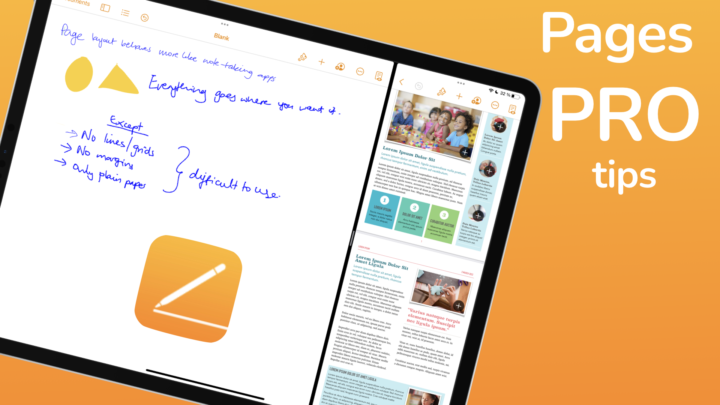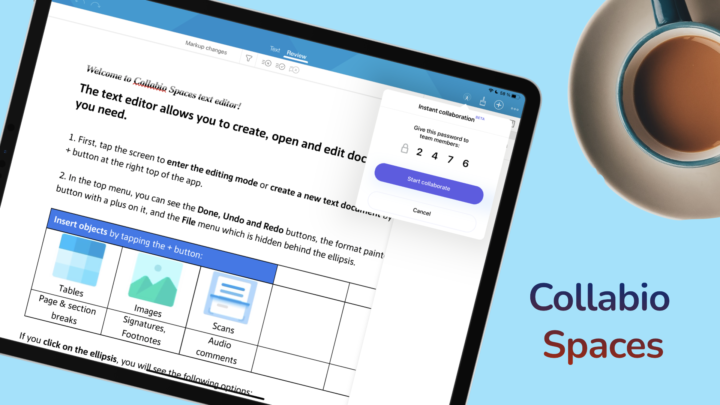Scan-to-text
Collabio Spaces can extract text from physical documents to add to the Word documents you are creating. The application uses the iPad’s scanning technology to Scan Text. Its auto-scanning is very accurate, but you can always use manual scanning if you prefer it. You are then asked to Insert as text or as an image.
This is the most accurate text extraction we have seen on the iPad. It is much better than what you get in Google Keep, though this is strictly limited to text only. Collabio Spaces does not transcribe handwritten notes, which is not surprising considering this is a word-processing app. All the pages we scanned had zero mistakes, except one, which put the numbers of a list on a different line (away from the listed items). Collabio Spaces does a great job of retaining the structure of your document.
For complicated documents, it is better to save them as images. Collabio Spaces creates beautiful image scans that preserve notes with many diagrams and handwriting.
When you scan your documents from the homepage of the app, you get an option to Clipboard the text from the scan. This copies the text for pasting into any app on your iPad. If you don’t like working on scanned PDFs, this is a very useful application to have.
Most apps that convert scans to text usually make a few mistakes. They either mess up the content structure or have spelling mistakes that you need to fix. Google Keep usually messes up the structure of the content, which is a pain to edit. The scans, in Collabio Spaces, are extremely accurate, you will not settle for a scanned PDF ever again. Not when you can convert everything to text in seconds!
Let’s hope in the future we’ll be able to use the images we have in our Photos library. That way, we can even convert images we have taken elsewhere when there isn’t time to convert them right away. At the moment, you can only convert scans of documents you have in person.
Private collaboration
You can privately collaborate in Collabio Spaces without uploading your documents to any cloud service. Working with nearby colleagues requires you to be connected to the same Wi-Fi. You can then start collaborating and give your team members the password that appears on your device.
This collaboration is in real-time, and there is only one copy of the document on your device. That means when you close the document, the collaboration session ends for everyone. That is because the application does not copy your document on your colleagues’ devices. It only gives them access to the copy on your device. The same principle applies to remote collaboration, which works with people in different geographic locations. Collabio Spaces is currently beta-testing remote collaboration.
Both these types of collaboration the one-time passwords or links you share give access to the document on your device, for that particular session. When you close your document, ending your session, you’ll need new passwords/links for a new session. Your team, therefore, can’t work on your documents in your absence.
We haven’t found any evidence that the app uses the internet. It doesn’t appear under Background App Refresh, which suggests it is not connecting to the internet. There are no signs it syncs across devices either (because that would upload documents to iCloud). It is indeed a curious case.
To help you better understand this, let’s look at collaboration in Microsoft Word, Google Docs and Pages. For example, with Microsoft Word, you must create your document in OneDrive to collaborate on it. A copy of the document becomes available on their servers for anyone (you choose) to access. Your team members can then download copies to their devices. Everyone on your team can work off/online and sync the changes when they get online. In Google Docs’ case, you use Google Drive and iCloud for Pages.
We are more used to this setup. Different people can work on a document at different times when it’s convenient for each of them. The new approach in Collabio Spaces might feel a bit restrictive at first, but it comes with a few comforts we like.
In Collabio Spaces, everyone on your team is an editor, with the exact editing permissions you have. You can Track Changes that everyone is making. Under the Review tab, you can either approve or disapprove the changes. You can also filter the Markup changes you see: Changes, Audio comments or Text comments.
Audio comments
When working on a document together, it helps to comment on different sections. Audio comments are much better than written ones, and in Collabio Spaces, you can add those. The app limits each comment to 2 minutes, which is more than enough. What are the chances you will comment for longer than that?
When you finish listening to a comment, you can delete it. We look forward to having the ability to respond to audio comments with audio comments. That probably won’t be necessary. It’ll just be fun, though.
PDF reader
Collabio Spaces has an inbuilt PDF reader with some basic PDF annotation tools. It only works in portrait mode, though. Let’s hope our developers can support landscape mode soon. Being forced into portrait mode is a bit unpleasant.
The highlighter, underline, and strikeout tools work well. They are very responsive and easy to use, making simple PDF reading a breeze. You can also add comments to your PDFs. The comments popup window needs to be smaller though; at least so we can see what we are commenting on.
Though you can add handwritten annotations, inking in the app is not great. Considering this is not a handwriting note-taking app, that is not surprising. There is still a lot of work that needs to be done to make PDF reading in the app better. For minimal annotations, though, it works.
Add signature
You can add signatures to your PDFs and Word documents. Signatures in the app behave like images, especially in Word documents. Your signature can be an old one already saved in the app, or you can create a new one with your finger or Apple Pencil.
We do not recommend saving digital signatures in any app. It is better to create a new signature every time you need to sign documents. Make sure to delete it as soon as you finish using it. That way, you don’t risk your signature being used by anyone else.
Minimalism
Collabio Spaces is the most minimalist word-processing app we’ve encountered on the iPad. It is ideal for creating simple Word documents that are simpler than what you would create with Google Docs. Everything you do in the application is simple and straightforward:
- Adding headers & footers
- Inserting page numbers
- Changing headings types
Unlike with Microsoft Word, the toolbar in Collabio Spaces doesn’t have layers. You can access almost all the basic word-processing tools with a single tap.
Limitations
Of course, minimalist means there are a few limitations that Pro users might not like.
- No support for custom fonts: though Collabio Spaces has a lot of fonts, it does not support custom fonts (which can be limiting for a word processor).
- Tables with more than 4 columns are difficult to work with. Resizing columns is not intuitive, which makes it unpleasant to work with tables in the app.
- Collabio Spaces does not support some basic iPadOS features:
- Multitasking in iPadOS15: it’s unacceptable for an app not to support split view.
- Scribble
- Dark mode
- Sync: Collabio Spaces does not sync across your devices yet.
Pricing
Collabio Spaces costs $5.99/month, and you can access it on your iPad, iPhone and Mac. It has word processing, spreadsheet, and PDF reading capabilities. This quick overview focused mainly on its word-processing capabilities. For a complete review of its word processor, go here.