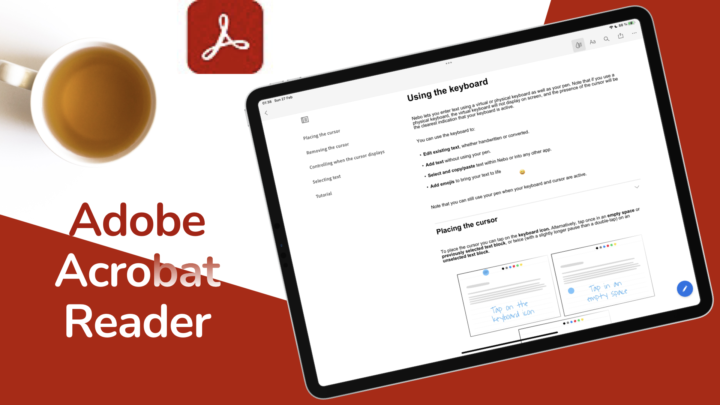Notability doesn’t help you identify hyperlinks in your PDFs. You have to know where they are to get the most out of your PDFs in the app. The eraser, lasso and hand tools navigate your links the fastest. Your pen and highlighter tools prompt you to go to the link. The two-step process feels a bit cumbersome.
Annotating your PDF
Notability now has two annotation modes for your PDFs. The first one uses the text tool. It allows you to long-press the text in your PDF to highlight it. You can use any colour you like and easily remove the highlight. The app has no trouble recognising columns in your PDFs, which is great.
The second annotation mode is one we’ve always had in the app: handwriting notes onto your PDF. You can use the pen and highlighter tools as you do with physical textbooks. You can even add text boxes if you like. You also have all the tools for taking notes in the app to annotate your PDFs. Night mode makes it easier to read your PDF in the night. However, it also converts diagrams, making them look a bit unnatural. It is still better than not having dark mode at all.
Extracting information from PDFs
You can easily extract information and images from your PDFs thanks to Notability’s ability to drag and drop items in and out of the app. Multiple instances means that you can open the app twice and extract your into a different notebook in the app.
In 2023, Notability still does not recognise contents pages in PDFs. This is such an important feature, especially for large documents. As a workaround, you can create bookmarks, though. They help ease your navigation.
Instead of scrolling your pages, you look through the page thumbnails that are much smaller and easier to navigate. You can also choose to see only the pages with annotations on the pages. If you still can’t find what you’re looking for, search for it. Notability can search through your handwritten notes and scans, so you will definitely find what you’re looking for. You can add blank pages between the pages in your PDF. In case you have run out of space for your annotations, you can quickly add a page and continue working.
When sharing your PDFs, you can choose the pages you want to share. You can also choose to add a margin around the PDF. In Notability, you can protect your PDFs with passwords when you export them. Whoever receives your PDF must know the password to open and view its contents.
Final verdict
Notability as a PDF reader is ideal if you typically read short PDF documents or when they have hyperlinks to ease navigating them. It’s also great if you like handwriting your annotations. Though Notability can rotate your PDF pages, note that it does not rotate the ink as well.