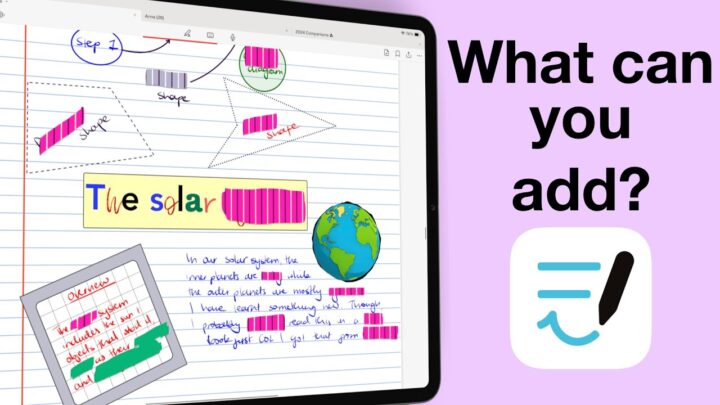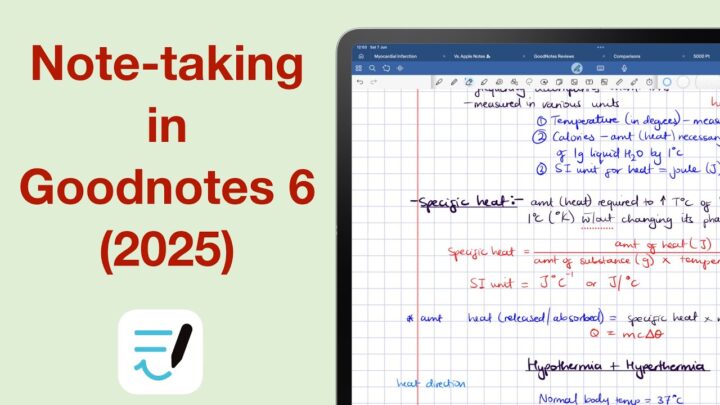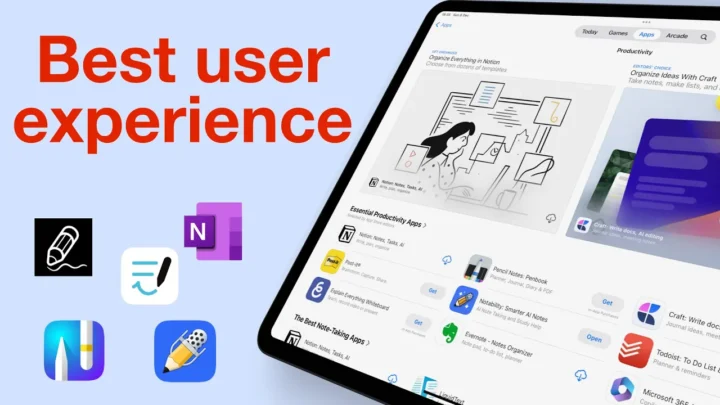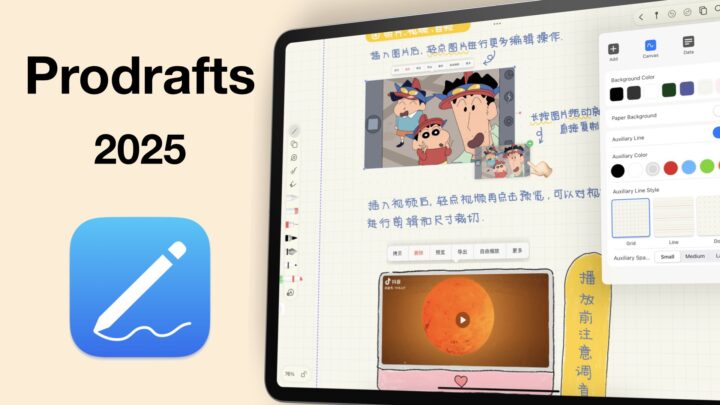The first part of this series reunited us with a long-lost gem for the digital note-taking community. In this second part, we’ll explore all the items you can add in Notes Plus X. Will we continue to love it, or slowly start to dislike it? Let’s find out.
Body Text
I only appreciate body text for a handwriting note-taking app because options are a good thing. Its practical use is very limited though, because most apps can’t separate the text from our handwritten notes so they tend to overlap. Not in a good way. The text tool wasn’t great in the app, either. So that can be another reason to not use the feature. Text kept disappearing, the pages moving up and down. Overall, using this feature was a pain. So, we are happy that it’s not a critical feature for this type of app.
You get font size options that range from 1 to 250, not sure what the measurement is. We’re getting the same thing we had for our pen thickness in the first part of our series. Then the app got stuck and frozen because obviously 250 pt, pixels, or mm for a font size in a handwriting note-taking app is insane. I had to close the app and when I opened it again all my text was gone. We definitely don’t need a maximum font size that big, and the app can’t handle it either. So it makes sense that the developers adjust that a little, to make it more functional and practical.
You get a lot of font types, but Notes Plus X doesn’t support custom fonts. Which is strange because it has an option to manage fonts and it’s showing a single font that I don’t even recognise. I am running a developer beta for iPadOS 18 on my iPad. I thought that maybe my custom fonts had disappeared because of it. So I had to check in another app if I still have custom fonts, and I do. This is either a bug in Notes Plus X, or it’s an incomplete feature. Whatever the case, most of us like using custom fonts so we hope the developers can add that feature for us. You can change the colour of your text.
Surprisingly, the app supports unnumbered lists with three different bullet types. You can’t convert it to a numbered one, though. That’s something most apps can easily do, but you can mix them up. That happened right before the app froze again, and I lost all my body text again. At this point, I was just frustrated and wanted to quickly move off the body text. It’s clearly not working. That, coupled with the fact that numbered lists have a single numbering type, just wants to wrap up things real fast. You can add the time and date to your notes, and we’re out. DON’T USE BODY TEXT IN NOTES PLUS X.
Text Boxes
Text boxes make more sense in a handwriting note-taking app. Interacting with them is still not as intuitive as we’ve got used to, but it’s not going to make you not use the feature; it’s just different. You can change the background colour, which also changes the size of the text box. The text tool in Notes Plus X is really buggy. You can also change the roundness of your text box, so much that it can become a text circle, not a box. I am not sure what that is, but it’s weird. You also have an option for border colour, and the border thickness is another extreme that can turn a text box into a filled shape. Border thicknesses aren’t even supposed to do that!
Notes Plus X has shadows for your text boxes, that give them a subtle 3D look and feel. You can save your favourite text styles for easier access when using the text tool. We’d be happy about this if the text tool worked better because favourite text styles are rare to find for handwriting note-taking apps. Let’s hope the developers can work on text to make it more user-friendly.
Shapes
Shapes are worse than text boxes. They are less intuitive, and the app supports only a few of them. It won’t recognise your irregular shapes or any shape you draw with the thinnest pen thickness. Once drawn, there’s not much you can do with your shapes in Notes Plus X, except change the border colour and add fill colour to them. At least you can adjust the opacity of your shape border and fill independently. It looks like we should be able to draw arrows as well. But I wasn’t able to: bug? Or missing? I don’t know.
Images
We should at least be able to add multiple photos at once, not one-by-one. Drag-and-drop is not a bad workaround. So, we were happy to see it. You’ve already seen me resizing a couple of times. You can also rotate your image and crop it. The cropping experience wasn’t great, though, and you don’t have freehand cropping. I also failed to reset the crop. That is the first time I am encountering that!
Audio Recording
Audio recording syncs to your handwritten notes, but not your text. That’s a limitation you’ll find in most apps. Tapping anywhere in your notes skips to that part. But it’s not very accurate. It always jumps a few words away from where you actually tap. Playback is very simple in Notes Plus X, the simplest we have seen in a handwriting note-taking app. You can’t speed up or rewind your audio, which is a bit disappointing because those are very basic features.
Lasso Tool
Notes Plus X doesn’t have a dedicated lasso tool. It supports a pen gesture that lets you pick up everything on the page. You can also select individual items that are not overlapping, or simply just tap your shapes, images, and text boxes. But it doesn’t work for your handwriting. The gesture is a hit-and-miss. It doesn’t always work, and that can be frustrating because it’s the only way you can interact with all your items on the page.
You can group items together, which was a pleasant surprise. Everything you copy gets saved to the app’s clipboard, and that means you can use it as many times as you like without needing to copy it again. You can also move items to the back or front of other items on the page. For your handwriting, you can change everything about your pens, which is cool. Though it doesn’t have any selectivity options, it’s quite a functional lasso.
Verdict
Surprisingly, not much is missing from the items you can add to your notes in Notes Plus X. Only stickers and sticky notes, for which the clipboard is an excellent workaround. It might turn out better than the dedicated feature. Who knew? But, there is a big but: the user experience for almost all of them is exhausting. If you rely on most of these features, you’re probably better off using other apps that have made the features more accessible and easier to use. Let’s hope the developers can find ways to simplify how we interact with items in our notes. It’ll help us work faster and more efficiently.