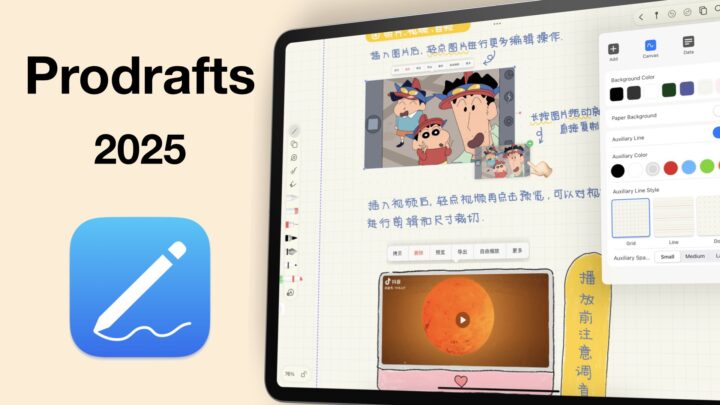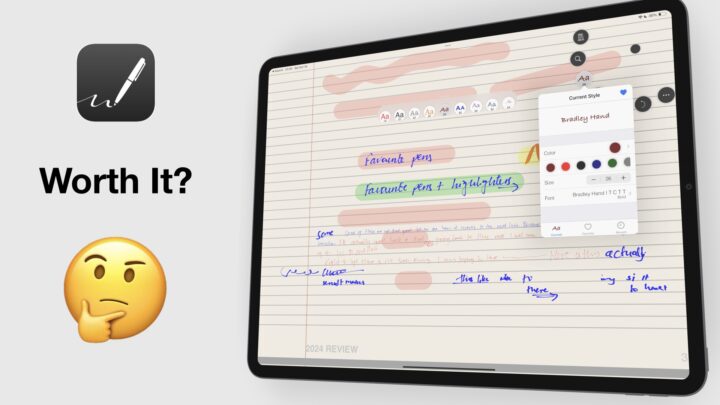Noteshelf 3 is the latest version of Noteshelf, a handwriting note-taking app by Fluid Touch Pte. Ltd. We love that it is now available to try out for free to see if you like it before purchasing. Noteshelf 3 is available on the iPad, iPhone, and Mac for $7.99, a universal, one-time purchase. So, to get it on all your devices, you only need to pay $7.99. That is probably the main reason to love Noteshelf 3 for most of us. When other note-taking apps are going subscription, there are still some brilliant apps that are a lifetime purchase. We hope Android and Windows versions of the app will also get Noteshelf 3 soon.
New Notebooks
Creating new notebooks is very easy in Noteshelf 3. We love how they have minimised the page options for the basic page templates in the app. Your page colours, line-spacing options, orientation, and templates are readily available. Page size options are not very intuitive, though. It would be easier to have them with the other page options. Noteshelf also doesn’t have a huge range of page sizes.
The app has covers for your notebooks, and we love that there is an option to not use them. For me, covers are just a distraction. If these covers are not good enough for you, you can import your own from Unsplash, your Photos library, or take one with your iPad camera. After naming your new notebook and locking it if you like, you can start taking notes.
More templates are now readily available on the homepage. We no longer need to join the Noteshelf Club to access these lovely templates. We appreciate how easy it is to use the templates now; it’s definitely better than what we had in Noteshelf 2.
While page templates are great to have in a note-taking app, what matters most is adding custom templates to the app’s library. If none of the templates in the app work for you, you can import whole PDFs. We love that because we prefer using our digital notebooks in all note-taking apps. It’s a bit annoying that the app creates a notebook each time you import a new template. Since you’ll probably have to do this once, we thought to let that slide. It would be better, though, if we could just add custom templates without being forced to create a notebook.
User interface
Noteshelf has always had a minimalist look, so they didn’t have to remove the status bar. We like tracking our date, time, and battery level when working in any productivity app. Removing the status bar really doesn’t help.
Noteshelf 2 didn’t look as modern, but it was quite minimalist, wasn’t it? Noteshelf 3 definitely looks better than Noteshelf 2, but the gap above the toolbar looks terrible. Toolbars are best anchored to the edge of the screen.
On the bright side, we can now customise the main toolbar. At its most minimalist, the app has no middle toolbar, and it looks pretty cool. The toolbar should continue growing as long as we keep adding more tools to cover the whole width of the iPad screen. Unfortunately, after the ninth tool, you’ll be forced to scroll to reach the other tools on the toolbar.
I tried to customise the toolbar to add only the features I use, and it turned out that nine tools are enough. So, this is awesome for minimalists, but not so much for those who are not. Though the developers have shortened the toolbar, they have given us the power to choose only what we need. We can even move around the tools, and that makes Noteshelf 3’s new toolbar amazing.
Pen tool
The app has two pen types and a pencil tool. Both the felt and ballpoint pens are ballpoint pens with different opacities that feel and look pretty much the same. Their differences are negligible at best. The ballpoint pen in Noteshelf 3 is still the best ballpoint pen you’ll get in a handwriting note-taking app on the iPad. I can’t stand ballpoint pens in any app, but the one in Noteshelf 3 is quite usable; I don’t mind it at all. The calligraphy pen is labelled ‘Fountain’, but it is definitely not a fountain pen.
Pen sizes are no longer fixed, but they still max out at eight, with a range from 0 to 8. Shockingly, you can only have three pen sizes on the sidebar that pops up when you’re using the pen tools. Developers shouldn’t be limiting the number of pen sizes readily available on our toolbars. More is always better, especially when there is so much space to accommodate more thicknesses. Though we tend to mostly use a few pen thicknesses, occasionally we do need a fourth or fifth pen thickness. Replacing one of our common three tools is never ideal.
The worst part is that custom colours are also now difficult to use in Noteshelf 3. In Noteshelf 2, colours were plenty and fun.
Each pen tool has a unique set of three colours that you can change. But if you use all three pens, you’ll need to customise each colour palette for the different pens. A global colour palette for pen tools would be better because it is less work. A colour palette is a colour palette, regardless of the pen type you are using.
The grid is the worst for picking custom colours; wheels and sliders are better. Why did the developers replace the slider (in Noteshelf 2) with a grid? A hex code is for advanced users, and a colour picker only works when you already have some notes in your notebook. Both available options are not convenient at all.
Three pen thicknesses and colours on a toolbar are not enough for basic note-taking. For someone who likes using a lot of colour in my notes, working with the new toolbar in Noteshelf 3 has been a painful experience. Do you also need more pen thicknesses or colours on your toolbar, or is it just me?
Pencil tool
Every handwriting note-taking app must have a pencil tool, so we were happy to see one in Noteshelf 3. The only problem is that it seems to be using raster ink. The limited zoom range in the app makes it difficult to confirm if this really is raster ink, though. The favourites toolbar is gone. Yes, that amazing toolbar where we could save tens of our favourite pen tools is no longer available in the app. It’s just depressing.
Highlighter
Noteshelf 3 has two types of highlighters that go in front of your ink when you use dark colours. With a lighter colour, it’s difficult to see the ink-dimming effect of the highlighter tool, though. It only changes colour the more you layer them. But the dimming and colour changes both need a lot of layers that are not practical for everyday use of the app. There’s no way you’ll put that many layers into a single highlight.
The highlighter tool has a thickness range of 1 to 6, and you can pick any size within that range. Like your pen tools, you’re limited to three colours and thicknesses on the toolbar. For a highlighter tool, it’s probably enough. You can highlight freely or in straight lines if you prefer neater notes.
Eraser
The default eraser in Noteshelf 3 erases per pixel. It still has three fixed sizes with an option for auto-sizing, though the range on the auto eraser is tiny. It stays about the same size when you’re using it. You can also erase per stroke or choose to erase specific items only: highlighter or just the pencil. We love a selective eraser any day.
Zoom tool
The zoom tool in Noteshelf 3 has a wider range than directly zooming in on the page. It supports auto-advance, which works quite well and is easy to follow and understand. But we were expecting the window to start by the margin. Line-spacing and margins help with writing on plain paper. You can switch the buttons on the keyboard, and we love that your writing tools are within reach.
Noteshelf AI
Typically, we ignore features that are in beta, but Noteshelf AI is the biggest feature the developers added to Noteshelf 3. It makes no sense to ignore it.
The generative AI in Noteshelf 3 helps you generate notes faster. Simply type what you want to learn. We now have ChatGPT in the note-taking app. You can add your responses as text or as handwriting. We have covered the best practises for using ChatGPT; we recommend you go and check it out. During our recording session, however, we couldn’t search for what we wanted; it seemed the AI had a mind of its own.
The AI tool also summarises your notes from PDFs and handwritten notes by indexing them. That is where we draw the line. We have no problem with ChatGPT giving us notes; we could potentially appreciate that use case. However, when the app indexes our notes to make summaries out of them, we start asking a lot of questions.
What we love
First of all, we appreciate the Noteshelf developers for the type of AI they brought into the app without costing us an arm and a leg. We really ought to appreciate that because things could be worse (GoodNotes 6). Secondly, the fact that the developers are using ChatGPT means that we know they are not harvesting our data. We also appreciate that.
The developers have addressed privacy issues related to the use of AI in Noteshelf 3. We also reached out to them to clarify how the AI works, and here is what they told our team: ‘When you use the Noteshelf AI feature, all the content on the current page is sent to the ChatGPT server for processing. For detailed information on how the ChatGPT API handles user data, they referred us to OpenAI’s API Data Privacy.
We trust developers who are not trying to harvest our information on their servers. But it still leaves us with more questions about the technology itself. Does a handwriting note-taking app really need AI tools?
Our concerns
If ChatGPT gave responses that were 100% accurate, we wouldn’t worry much about it. Noteshelf 3 is less than three months old. So, there is no way the AI has any information on it. Yet, it still gave a response when asked about it. I took the liberty to highlight all the inaccurate information the AI just generated. Given how unreliable the technology is, should developers be adding it to their productivity apps?
The last feature we get with Noteshelf AI is the ability to translate our notes, which can be quite handy. We already have Translate in iPadOS 17, though; wouldn’t it have been better to integrate that one?
We are curious to know how much of our notes the AI is indexing. Does it really index just the notes we let it, or everything in the app, just in case we need to use it? How does it change the way students learn in the classroom? We just feel that until all these issues are resolved, perhaps developers should hold off adding AI to productivity apps.
AI-generated handwriting
The last thing to note about Noteshelf AI is the handwriting it uses. It’s nothing like how your handwriting looks, but at least it is consistent. The Noteshelf developers say the AI tool was never intended to match the handwriting of the user. That is why they have provided the option to add typed text. Text notes (if they are a lot) don’t make sense in a handwriting note-taking app, but I’d probably prefer them to the handwritten version. Both are not great options for me, but that’s just a personal preference.
Adding items to your notes
Text boxes
Noteshelf 3 adds your text to invisible text boxes or colourful sticky notes that can be any colour you want. The app has plenty of fonts, and it supports custom ones, which is exactly what you’d expect from a note-taking app in 2023. The new text customisation window is better than the one we had in Noteshelf 2, and we love it.
It’s easy to change the font size, text alignment, line spacing, and colour of your text. Custom colours are a lot harder to use, though, and that is frustrating. You can make your text bold, italic, underlined, or strikeout. You can also set your changes as the default for all notebooks you’ll create in the app or just for the current one. That helps because you don’t have to keep customising your text. You can just do it once and focus on creating your notes.
We have always loved the favourite text styles in Noteshelf, and we’re happy they didn’t remove them in Noteshelf 3. We love how easy it is to create new ones or delete the ones you don’t like anymore. It would be better if we could edit the default presets, but deleting them would work just as well. So, the developers kept favourites for the text tool but removed them for pen tools… in a handwriting note-taking app?
We still have two numbering or bullet point options. We were hoping to get more. But half a loaf is better than none. The checklists are also the same in Noteshelf 3. They don’t strikeout or dim completed items. We can live with it, though. Text is great to have in a handwriting note-taking app, but we don’t use it much. So, we’ll appreciate whatever we get.
Shapes
You can draw shapes with the pen and highlighter tools. The app supports both regular and irregular shapes. But to draw arrows and perfect regular shapes, you’ll definitely need the shapes tool. Noteshelf 3 can adjust shapes that you’ve drawn and change their border colour. But we still don’t have any auto-fill options in the app. We can’t draw curves either. The shapes tool in Noteshelf 3 is still very basic, so if you use shapes a lot in your notes, you might not like that.
Photos
We love how the app has grouped everything you can add to your notes under the plus icon. Notability 14: take some notes. When you want to add anything in an app, a plus icon is the most intuitive thing to look for. You can add photos or take some with your iPad camera.
Noteshelf 3 no longer limits the number of photos you can add in one go. But the app adds massive photos that are difficult to work with. The app supports PNG images. It’ll probably be surprising to find a handwriting note-taking app that doesn’t support PNG images in 2023. It’s now become an industry standard.
Rotating images in Noteshelf has always been fun. Rotating anything in Noteshelf has always been fun. You can also crop your image as a rectangle or freely. We’ve not seen a handwriting note-taking app that can erase parts of our photos. If you use Noteshelf 3, let us know if you’ve found this feature useful.
Locking images is also unique to Noteshelf. It prevents the image from moving around or you from accidentally making changes to it. You can put your images on the front or back of your handwritten notes and other items on your page.
Noteshelf 3 lets you add stock images from Pixabay or Unsplash. It is the only handwriting note-taking app that lets you add stock images without leaving the app. We love the app for it because this is such a convenient way to work.
Emojis and stickers
Emojis in Noteshelf 3 are the best. They are easy to add to your notes, and that makes them fun to use. Just don’t forget to deselect the tool; otherwise, you’ll keep adding more stickers to your page. Since the launch of the first version of Noteshelf, emojis have always been my favourite tool. That hasn’t changed in 2023.
We now have stickers too, which behave more like images than emojis. Even though we can download more stickers from the homepage, the variety is still small. We hope that in the future we’ll be able to add custom stickers to this collection—a way to import stickers we have purchased elsewhere.
Audio recordings
Audio recording in Noteshelf 3 hasn’t improved at all. It’s disappointing to see that the developers have neglected this feature for so long. In 2023, audio recordings should sync to at least the handwritten notes on the page. We are also tired of the audio icons the app adds to pages, even if we can move them around. The expanded playback timeline does not look good floating in the middle of the page like that. At least we can rename our recordings and change the playback speed. We hope the developers can give the audio recording tool some much-needed attention.
Web clips
Web clips are screenshots of a webpage. Usually the idea is so that you can go to them from your note-taking app, but that is not the case in Noteshelf 3. Editing a clip only takes you to the tool, without any options to go to the web page. This made us think that perhaps web clips served a different purpose than bookmarking webpages.
Lasso tool
The lasso tool in Noteshelf 3 is now selective to pick specific items on the page: handwriting, text boxes, photos, shapes only, or any combination you want. Photos include emojis and stickers, but not web clips. It can also pick up almost everything on the page, except for web clips. You can then resize and rotate the selection, or take a screenshot of it to share it out of the app. For handwriting, you can also change the colour of your ink.
You can move the selection in front of or to the back of other items on the page. Unfortunately, we still can’t move our selections across pages in the same notebook. That is quite limiting for a note-taking app, because workarounds are not fun. To select individual items on the page, even with the lasso tool selected, you have to use your finger. It takes some getting used to.
Handwriting recognition
Noteshelf converts your handwriting to text in so many languages. Only Nebo offers more languages than Noteshelf 3, and that is very impressive. You can edit any conversion errors in the preview window, and you can add custom words to the dictionary. That helps a lot, but adding one word at a time is a lot of work. Your font size can either be the default size according to your text tool or match your handwriting size. We love that the conversion keeps the ink colour when replacing your handwriting. It makes sense, doesn’t it?
Page editing
You can view all the pages in your notebook, but the page thumbnails are too big. It helps to open them in full-screen mode. The app also lists all the different items you add to your notes: recordings, photos, stickers, and web clips. In Noteshelf 3, you can use these to navigate your pages in the app. That is very cool; we love it!
You can also see your bookmarks. Bookmarks in Noteshelf have always been brilliant, with colours and names. The app differentiates them from outlines. Sadly, the app only recognises outlines in PDFs that have them without letting us create custom outlines. The thumbnails in the outline don’t look great. An outline should be compact, with just headings. At least that way, it can fit more on the screen.
Adding new pages to your notebook is very easy. You can add a page before the first page or after the last one. Noteshelf 3 gives you options to customise your new page if you need to. So, the app supports multiple page templates for a single notebook. You can even import PDFs if you need to. A lot of thought went into this, and we love it. Pages are easy to duplicate and delete.
Rotating pages does not rotate your notes on the page. That is the worst kind of rotation to have in a note-taking app. We hope we’ll be able to rotate our handwriting and other items on the pages in the future.
The app supports both vertical and horizontal scrolling; an app should have both. You can also get into full-screen mode for distraction-free reading. Minimalists will love this because you can continue annotating your PDFs. It’s quite refreshing to work in such a clean app. We love how easy it is to bring back the toolbars when you need them.
We can now access all our notebooks in the app from within the notebook. We’ve become used to going back to the homepage to open new notebooks, but it’s a tedious workflow. So, we appreciate what the developers have done in Noteshelf 3. We look forward to seeing this in all note-taking apps as more developers adopt this navigation style.
Search tool
Searching in Noteshelf 3 highlights the searched terms in your documents. The app also lists the page where your search terms have been found, so you can go through them to find what you’re looking for. You can search through both your text and handwriting without a problem. On the homepage, universal search searches through all your notebook and document titles, as well as their contents. For each, the app will display the pages where your search term has been found. We expect nothing less in 2023.
iPadOS support
- Multitasking with multiple instances can open the same notebook twice. That is all the multitasking you get in Noteshelf 3. The app has no tabs or any other in-app split view of any kind. It has one of the most basic multi-tasking capabilities we have seen in a handwriting note-taking app. We were hoping to drag and drop out of the app, but it seems we must keep waiting for the feature to come to the app. You can, however, drag and drop into the app.
- Scribble works for real-time, instant handwriting conversion, if you prefer that.
- Switching between dark and light modes does not automatically change your paper and ink.
- You can scan pages into the app using the iPadOS scanning engine.
Presentation mode
Presentation mode in Noteshelf 3 is unique. It doesn’t automatically hide the UI, but given how minimalist the app is, that is probably not necessary. Besides, full-screen mode can do the trick anyway. You get a red laser pointer and a trail pointer with three colours. The trail pointer in Noteshelf is permanent until you clear all its annotations. A permanent trail pointer has its place.
Exporting
We are always happy when we can export notes out of an app because then we don’t feel trapped. Noteshelf 3 does that without a problem. You can export your notes as images, PDFs, or in the native Noteshelf format. You can even publish them to Evernote, which can help you access your notes on Android and Windows. However, as good as it is to export your notes, it’s probably not a feature you’ll use much unless you have to share your notes with other people. Exporting your notes out of any app means you lose all the app’s capabilities. What would be better for all note-taking apps to have, though, is a collaboration feature. So that we can work with others without leaving our preferred apps.
Organisation
Noteshelf 3 organises your notes into folders and tags. The app supports an infinite number of folders within folders. Typically, child folders all go below their parent folders, in this case, on the sidebar. This organisation is confusing. It’s better for an app to choose one setup and stick with it than to have both.
You also get a folder for your favourite notebooks, unfiled, and deleted ones. The recycle bin keeps your notebooks until you permanently delete them.
We are happy to finally see tags in the app that are universal for both notebooks and pages. The app simply lists all your tags, and you select the ones you want for each notebook or page. Once you’ve added the tags, they are easy to use.
On the homepage, you can also see the different types of content in your notes. Finding what you need in the app has never been easier.
Noteshelf 3 also locks your notebooks with a password. If you have some sensitive information you’d like to keep safe, the app’s got you covered. The only problem is that you have to create a password for each notebook you want to lock. Of course, you can use the same password for all of them, but centralising this process would be a lot easier. A situation where we use one password for all the notebooks in settings and turn on Face or Touch ID to unlock our notebooks. Especially because the app has no way of recovering your passwords if you lose them. All things considered, we are happy to have the locking option in the app to start with.
You can sync your notes across devices using iCloud. The app also auto backs up to Google Drive, Dropbox, OneDrive, and WebDAV. Every productivity app should have both syncing and backup. You can also create a manual backup that you can store anywhere you want.
PROS
- lock notebooks
- customisable toolbar
- publish to Evernote
- Add stock images from Pixabay and Unsplash
- 50+ OCR languages
CONS
- no drag and drop out of the app
- no syncing for audio recording
- basic shapes
- no collaboration
- buggy
Verdict
Noteshelf 3 is a great note-taking app with a lot to offer. Syncing with Android and Windows is difficult and will cost you the Evernote subscription, but it’s not impossible. The list of lifetime purchases for note-taking apps on the iPad is dwindling by the day. Noteshelf 3 is a great alternative for anyone running away from the subscriptions you get with GoodNotes and Notability. We do not hesitate to recommend the app to anyone looking for a decent note-taking app for their digital transformation journey. We do hope, however, that the developers work towards making the app more stable. Unless we’re the only ones affected by all them bugs.