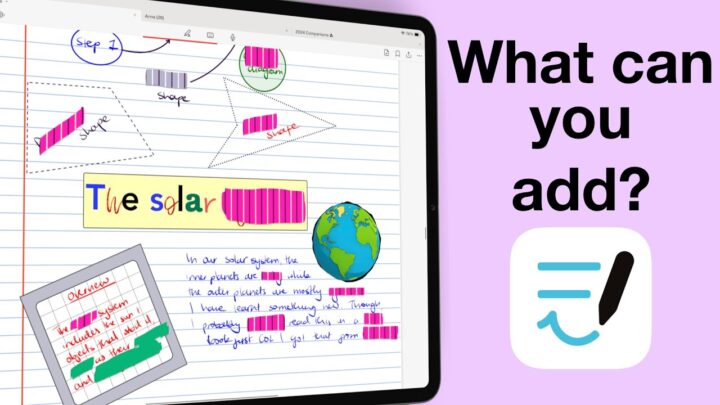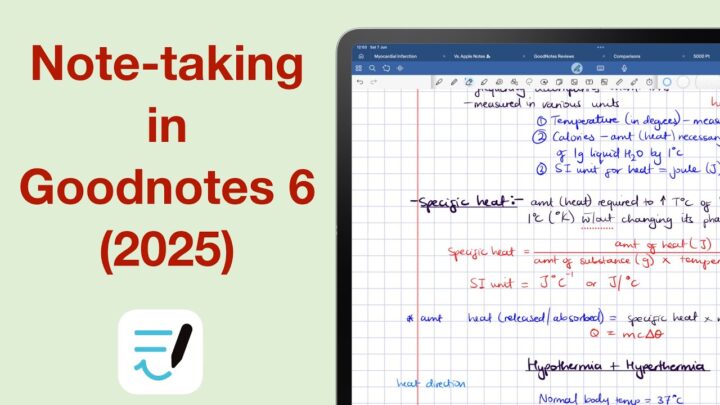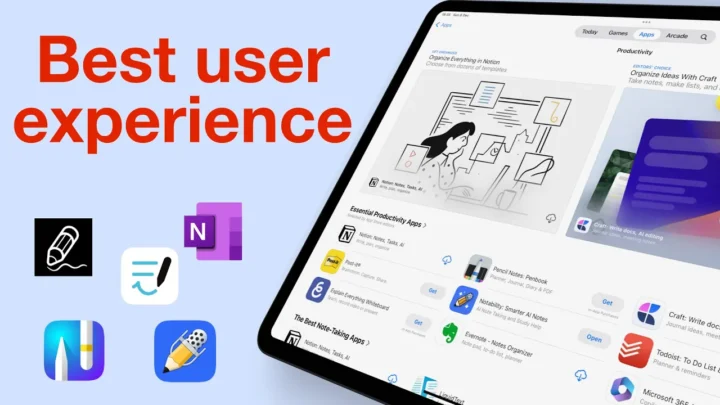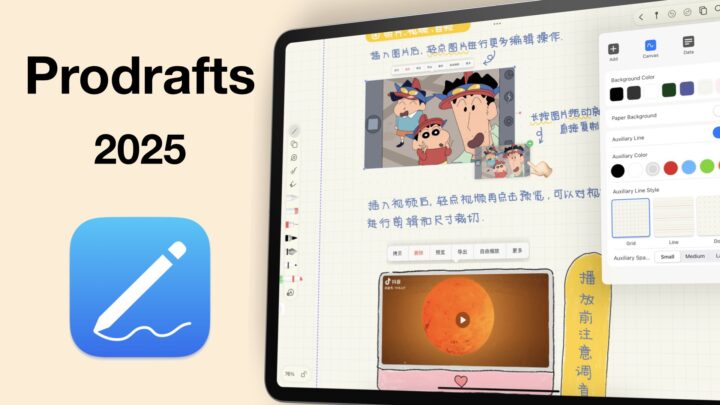In the first part of this review we covered the basics of the app, and in part two all the items you can add to your notes in CollaNote. Now we are on the third and final part of our CollaNote review for 2024: should you use this app?
Flashcards
Different handwriting note-taking apps use different active recall methods; layers, tape, and CollaNote chose flashcards. The app has a library of flashcards that you can download for free. They have been uploaded by different users, and you can search and download them to your app. After my first download, the app just stopped responding for us to check out some more sets. But, from the few I looked at, you’re probably better off creating your own flashcards anyway.
The app gives you a number of paper templates for your flashcards, and I was on a mission to find the plainest. Looks like mission accomplished. I like that you have the two sides next to each other. It just simplifies how you work in the app. This is the easiest flashcards feature to use that I have tried in a handwriting note-taking app. You can add audio recordings and even tag your flashcards, which is new.
There’s not much to learn with flashcards in CollaNote. The developers have made everything quite intuitive. So starting your learning is not hard. But, your study session will automatically end once you have remembered everything. You can, of course, end your session any time you want. The app lets you track your study sessions, and this is brilliant because it gives you a good idea of how well you did in each session. You can also publish your flashcards for other CollaNote users to use them. The only thing I don’t like about flashcards in handwriting note-taking apps is that they are extra work. You have to create them separately as completely new notes, and that can be time-consuming.
Handwriting conversion
Handwriting conversion in CollaNote is a bit strange; the way the developers have implemented it, that is. You can convert your handwriting to text, but you’re not guaranteed much accuracy. So, it’s probably better accepting that this is not a tool you can use extensively like you can in other handwriting note-taking apps like Nebo, Notability, etc. The app can also extract text from images, but that too is a pain to work with. I didn’t even have the energy to try scanning anything into the app to see how that would work. So, while the app does that OCR, it’s not useful, so it’s as good as not having it if you want to convert your handwriting to text.
Another strange OCR feature, which I personally find annoying, is the handwriting sections you get for naming your notebooks, searching notes, and even navigating pages in the app. iPadOS 18 already supports this feature with Scribble, so the developers don’t have to waste their time developing features that can be accessible system-wide. And if they choose to, the least they can do is make sure that it actually works. Better than the one in iPadOS 18. I am even surprised it got this right.
Search tool
For searching your handwritten notes, though, it helps. You’ll still have some issues with accuracy, but it’s definitely better than nothing. The search tool in CollaNote needs a lot of work, though, especially for searching through your PDFs. It is glitchy, often it is too slow to respond, the previews are terrible. They are too small to give any useful information to let you know if you’ve found what you’re looking for. The app gives better previews for your handwritten notes. You’ll probably have to go through each result to really find anything in your PDFs. If you rely on the search tool, for your workflow, CollaNote is definitely not the app for you.
Translation
Translate is the another one, and it works with your handwriting. We’ve had this one before iPadOS was supporting it, though. Judging by the English translation, the translation is a bit promising, but I really have no way of checking this accuracy because I can’t speak German. You can even have the app read out the translation for you, if it was a decent AI voice. CollaNote doesn’t have a good track record for accurate conversions. It makes you skeptical to even try it. But if you want to use this for serious work, CollaNote might not be the best choice.
iPadOS support
Dark mode in CollaNote is multilayered, which makes it difficult to appreciate. It’s not a simple switch that you turn on and off. You have to choose the right background and colour for your toolbar even. In our books, that means it does not support dark mode. We should be able to switch from dark to light mode by simply toggling the option. If you like switching between the two, you won’t like CollaNote, but if you use one or the other, you shouldn’t have any trouble in the app.
It’s confusing how CollaNote combines multiple instances and what looks like a tab in the app. Let’s hope the developers can just give us proper tabs that are independent of multiple instances. But, another way to look at it, if you understand it, is that your different windows are easier to access in CollaNote. Which of these two perspectives do you prefer? Do let me know.
Page Editing
You can view all the pages in your notebook to duplicate or move them around. CollaNote lets you add blank pages between pages of your notebook or PDFs, and you can even change their template. You can change the one page or all the pages in your notebook. All these options are basic in a handwriting note-taking app, so they are to be expected. Beyond that, there is not much you can do with your notebook pages in CollaNote. I wish the sidebar was a little bigger, but it’s nothing to lose sleep over. We still can’t rotate our pages in 2024, that is unacceptable. Especially considering that the app doesn’t have page orientation options as well.
PDF Reading
For PDF, you have a contents page, which is now smaller than it used to be. And that makes it difficult to navigate. The previous setup was better, and we hope the developers can bring it back. Creating bookmarks is still fun. You can choose an icon, its colour, as well as a page for it. It’s definitely the best we have seen in a handwriting note-taking app. I love how the developers have animated hyperlinks in PDFs. It makes them easier to spot, especially when you don’t know where it might be.
You still get the fun laser pointers in CollaNote. Depending on your audience, some might find it cool, others distracting. The laser trail in the app is more impressive. Not only does it have the most colour options you will get in a handwriting note-taking app, it also has a size range. Most apps just have a few colours. This is one of the few times when CollaNote’s extra features actually make sense.
You can export your notes as PDF or PNG images. Selecting a page range you want to export is not very fun, though. We’ve definitely seen a better setup in other apps. You can also export single pages. The exports are alright, the ink doesn’t pixelate, and that’s probably all that matters.
Another way to share your notes in CollaNote is through collaboration. Without anyone in the studio to try this with, I tried one of the public chatrooms. I could see that there were three users when I first got into this notebook. I used to love that the developers let people collaborate even when they are not logged in. But now, you have to log in to edit notes. Maybe this specific one. I didn’t want to log in. There’s now a chat option and will be fun to try out, once I find someone to collaborate with. They’ve also made logging in easier, and that is one thing I was really dreading about this feature. I am happy to see that it’s been fixed.
Organisation
From within the workspace, you can access all the notebooks in the app. I hope to see more of this in other apps because it really just simplifies everything. Your notebooks can either go on your device or iCloud Drive. It is the same setup you have in Apple Notes and I really love it. It is one of the most reassuring features in CollaNote. That your notes are not going to the developer’s server. Obviously, your iCloud notes sync across your devices and local ones don’t.
The only problem is with backup. CollaNote does not have any kind of backup. You’re limited to manually backing up every single notebook in the app, one by one. Even on the homepage, you can’t just select all your documents to export them. The app only moves your documents across the different folders in the app. So you back up, you must open a notebook and export a native version of it. In 2024, that is simply unacceptable! CollaNote has a long history of bugs, while now it’s stable it doesn’t eliminate the possibility of something happening to the app, so you definitely want to have a backup for your digital notes, whichever app you choose to use.
Verdict
I didn’t know what to make of the calculator, except that in iPadOS 18, it’s redundant. I bet it was useful before the Calculator app. CollaNote has improved dramatically and it’s now a premium app, like I said in part one of this review. But like any other app, it’s not for everyone. Because it lacks auto-backup, I would be hesitant to use it for serious notes. I also don’t recommend it for minimalists. CollaNote is a busy app, and it has too much going on. It’s great though if you want an app to collaborate in that is not a subscription, and the app does pack some unique features all over the place. If you care about privacy, the app is also great because of how it organises your notes.