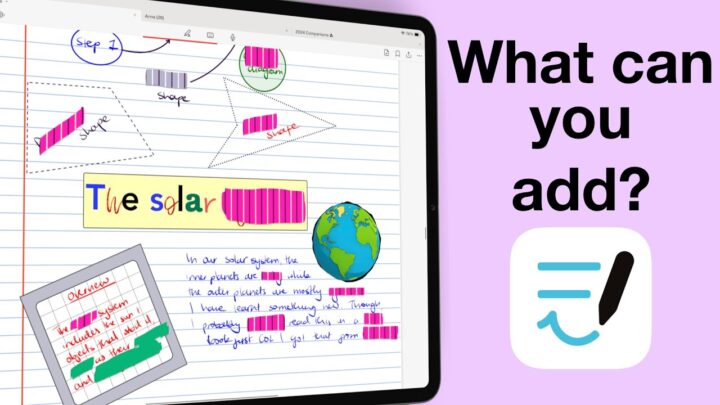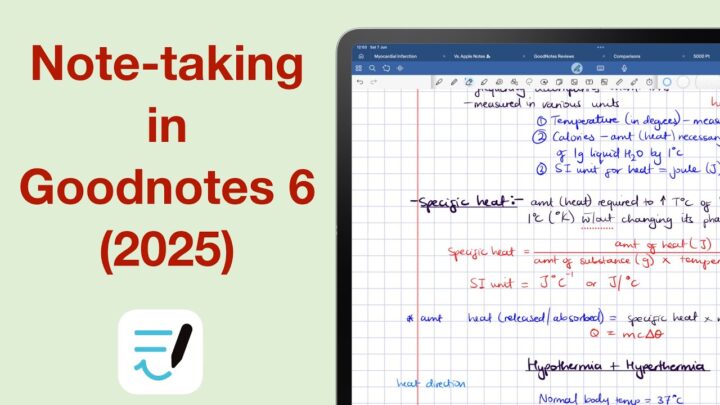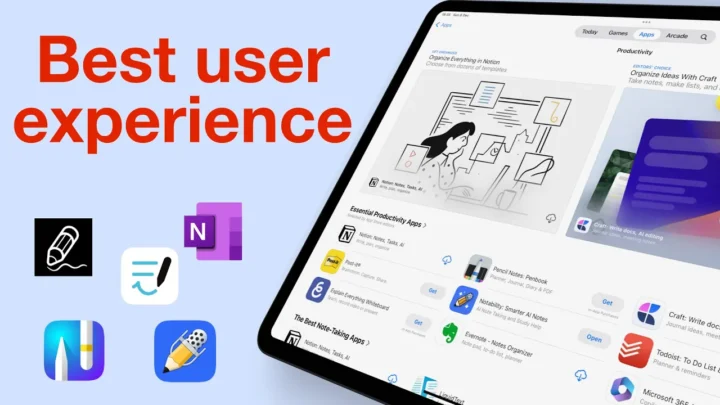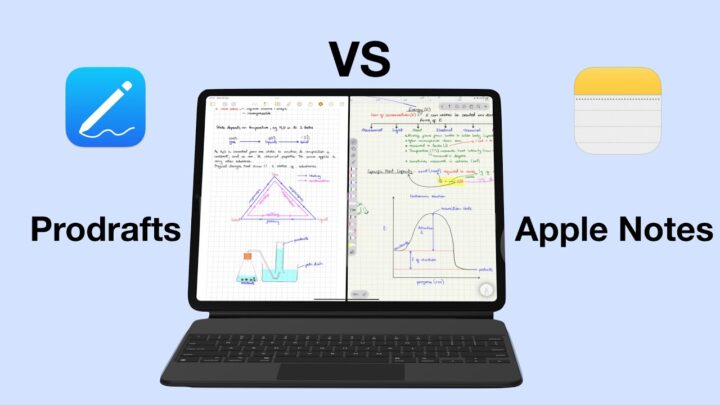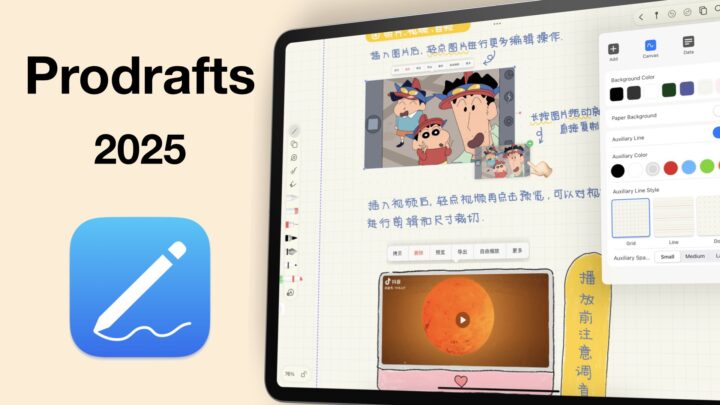On paper, Goodnotes obviously has more features. But does that actually make it a better app than Apple Notes in 2025? Have all the updates to Apple Notes culminated into something worth leaving paid apps for?
Pricing and supported OS
Apple Notes is free and is available for all your Apple Devices, with a web version even. We appreciate it even if it’s not the most amazing. Goodnotes, on the other hand, has a free trial that lets you create a maximum of three notebooks. But it’s not free. You can get it for a subscription of $10/year if you also want to use the app on Android and Windows. The web version is also a subscription. For those of us who just want to stick to the Apple ecosystem, there’s a one-time purchase of $30.
Be ye warned: the Android version is not as good as the iOS version of Goodnotes 6. We also haven’t had the privilege to try it on Windows, so we can’t speak for that one. If you have, please share your experience in the comments. It might help someone trying to make a decision.
User interface
Both apps don’t have theme colours to customise your user interface. They also don’t have full screen-mode and Goodnotes is not as minimalist as Apple Notes. It has a separate homepage and workspace. The two toolbars have always felt like much, but they’re anchored to the edge of the app, so we like them. You can customise the main toolbar to have as little as one tool. It can either be at the top or bottom of your screen.
The only advantage Apple Notes has against Goodnotes 6 is that its homepage and workspace are on a single screen. Once you get used to that setup, the setup in Goodnotes starts feeling like too much work. But, Apple Notes’ toolbar is not as customisable as the one in Goodnotes 6. The mobile toolbar is too big and covers some of your notes, which is unpleasant. You’ll have to keep moving it around as you take your notes. At least, you can tuck it away when you lose your patience. But, you’ll have to bring it back again when you want to change the tool you’re using. Overall, Goodnotes has the better user experience.
Notebooks
Apple Notes really has nothing to offer for your page templates. You just have to not care about it to really use the app. But, if page templates and covers are a big part of your notebooks then you want to use Goodnotes. The app has page sizes and colours that you can customise to create unique pages for your notebooks. The templates available are more decent than what Apple Notes offers, and you can also bring in your own. Even buy some from the app’s in-app store. From my experience, though, I tend to just use one template. No matter how many templates are available in an app.
Just out of curiosity, how many page templates do you use for your notes on a regular basis? I always use our digital notebooks (the narrow squared one) when an app permits. In Apple Notes, which has a strange setup for PDFs, I use the narrowest squared template. That’s it.
Writing tools
Both apps have a ballpoint and calligraphy pen. For the fountain pen in Goodnotes 6, Apple Notes has a Gel pen, and for the brush pen in Goodnotes you get a watercolour in Apple Notes. So, both apps have four pen types that you can use. You also won’t get a favourites toolbar in either app. Goodnotes has slightly more features than Apple Notes. You get dashed and dotted pen strokes, more custom colours on the toolbar, adjustable motion smoothness and pressure sensitivity. In Apple Notes, those last two are not adjustable.
Both apps have simple highlighters and pencils. They offer the same thickness range for your pen tool. Even though Goodnotes measures them in millimetres, and Apple Notes has five fixed ones, they give you the same range. The pen thicknesses in Apple Notes actually feel a lot easier to use and manage than the ones in Goodnotes 6. You can easily use the same thickness unlike in Goodnotes. Apple Notes has a crayon, and opacity options for your writing tools, which Goodnotes does not.
Eraser
However, Goodnotes has the better eraser because it supports auto-deselect. It is also selective for the highlighter and tape. With its fixed page sizes, you can also clear entire pages in Goodnotes 6. Obviously, the vertically infinite canvas in Apple Notes can’t support such a feature. Lastly, both apps have stroke and pixel erasers and you can scribble to erase.
Zoom tool
Apple Notes has no zoom tool, and you can’t zoom directly on your pages. I use the app every day, and I can’t get used to not having a zoom feature in a handwriting note-taking app in 2025. It is simply frustrating, but not enough to change my note-taking app.
Goodnotes supports zooming on your pages. It also has a decent zoom tool with a wide zoom range, margins, and auto-advance. The zoom tool I have never used, but I do need to zoom in on pages every once in a while.
Shapes
Shapes in both apps are brilliant. They can either be hand-drawn or you can use the shapes tool. Goodnotes supports irregular shapes, which Apple Notes does not. But, you can draw curves and arrows in both. Apple Notes has double-sided arrows – small perk. The app also customises your shapes better than Goodnotes, allowing you to adjust your shape border thickness and auto-fill opacity. You can also shrink and stretch your shapes.
In Goodnotes, opacity for your autofill is fixed, and your border thickness is not adjustable. But you get border styles, which Apple Notes does not have. It’s difficult to choose one app over the other because they score pretty much the same for your shapes.
Body text
So far, we haven’t found an app that handles body text better than Apple Notes. Your text doesn’t overlap onto your handwriting, heading and titles automatically become collapsible sections, lists can be interactive and your attachments can be pretty much anything you want. Our favourite, of course, is videos. Tables are also cool, but they’re a bit limited (as are your images). That’s the only feature where Goodnotes is slightly better. We can resize our images much better than the setup Apple Notes gives us.
However, you can’t attach anything to your body text in Goodnotes. Text overlaps your handwriting if it’s on the page, but it can’t automatically move to the next page when you reach the end of the page. Body text in Goodnotes is more like a giant text box filling the whole page, that you can’t resize. It really doesn’t make sense using it in Goodnotes, but you will love it in Apple Notes.
Text boxes
The tables turn with text boxes. Goodnotes has the better tool for this one, with support for custom fonts, and better styling. You can change the border thickness for your text, add some padding, and subtle shadows. The app even has line spacing and you can save your favourite style to use it next time. Apple Notes can’t do any of that. It just has an extra alignment option and similar formatting options to what you get in Goodnotes 6. For a handwriting note-taking app, text boxes make more sense. The ones in Goodnotes are decent.
Photos
Photos in Goodnotes are good, better than Apple Notes, but not brilliant. You can crop, shrink, and stretch your images. Goodnotes also supports stickers, which Apple Notes doesn’t. Both apps support PNG images, Image Playground, and can rotate your photos. Photos in both apps are basic, nothing to be excited about.
Audio recording
Audio recording in Apple Notes is very different from what we used to seeing in handwriting note-taking apps. It works though, with real-time, live, audio transcription, it’s better to have it than not to have it at all. The audio recording tool in Goodnotes is one of the best you will find in 2025. Even though its syncing is not great, in that it is not per pixel, it compensates for that with a great transcription feature. You can edit the transcription for errors, and you even get audio links linking back to the exact time stamp in your recordings.
Lasso tool
The lasso tool in Apple Notes is just the freehand one, so you can’t change it if you prefer the rectangular one. It is not selective for anything, but you can pick up individual items very easily. The biggest advantage you have in Apple Notes is the ability to add as much space as you like between your notes on your canvas. Goodnotes sort of does that now, but within a fixed limited space that feels like a text box. The app even has alignment for your handwriting. If that is not impressive, I don’t know what is.
The app’s lasso tool is selective for pretty much everything you add to your notes; handwriting, images, comments, sticky notes, etc. You can move items to the front or back of other items on the page and the lasso tool even supports gestures. The only thing your lasso tool can’t do in Goodnotes, which you also can’t do in Apple Notes, is change you pen thickness and stroke type for your handwriting.
OCR
To use your handwritten notes in other apps, it helps when you can copy them as text. That is why I prefer the handwriting conversion in Apple Notes, over the one in Goodnotes. But if you just want to convert your handwriting and equations, then Goodnotes is the better app. Both apps can search through your handwriting.
iPadOS support
The only thing that Goodnotes can’t do is support true dark mode. It can only change your user interface. So if you use that a lot, like I do, Apple Notes is the better app. But, after that, both apps support live text input, multitasking, widgets, data detection, AI tools in iPadOS 18, and Scribble. Goodnotes is even better because it has more AI tools to use with your notes which we recently covered.
Search
Both apps will search your notebooks and you’ll be able to filter them in Goodnotes to focus on results in your notes, or table of contents. The previews are helpful as well. Universal search results are more organised on the app’s homepage, than from within the app. Apple Notes can refine your search to match cases, focus on complete words, and include attachments. Goodnotes has better organisation for universal search, though. The one in Apple Notes is quite basic.
Collaboration
Apple Notes is the better app for collaboration, even though Goodnotes has a better setup for your communication. The comments in the app are great and we hope to see a similar feature in Apple Notes because chatting through Messages sucks. However, Goodnotes does not have any permissions for your collaboration, you can only invite people using a link and can’t control what you track.
All of that, you can customise in Apple Notes. You can determine exactly who gets to see your notes by inviting people using emails, then control whether or not they can edit or just view them. The cursor tracker can be distracting, and we love that in Apple Notes you can remove it. Though it’s a pain to do it for every notebook.
Organisation
Organising your notes is amazing in Apple Notes with tags and smart folders. You can even lock some of your folders and notebooks. Goodnotes 6 can lock your notebooks, without discrimination. Apple Notes doesn’t lock a lot of notebooks. Goodnotes is only better for your organisation because it offers automatic backup for your notes to a cloud storage of your choice. The app now supports WebDAV, even. Apple Notes only syncs across your devices, which Goodnotes also does. Both apps support hyperlinks, with a decent work around to access your notebook links.
Conclusion
Apple Notes doesn’t have tape, stickers, a timer, page editing, and it doesn’t export decent notes out of the app (especially when they are handwritten). Goodnotes doesn’t struggle with any of it. However, at the end of the day what matters are only the features you need. Our team, for example uses Apple Notes, and we’re happy with it despite it not having certain features. Apple Notes is definitely worth looking into as a decent note-taking app in 2025. It’s a great alternative for the paid notes apps, which hasn’t always been the case until recently.