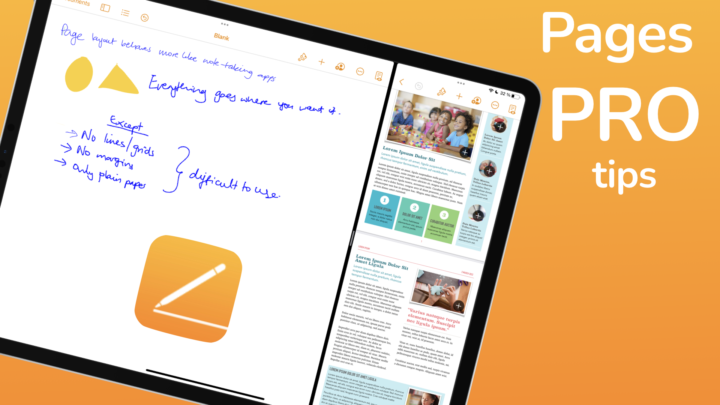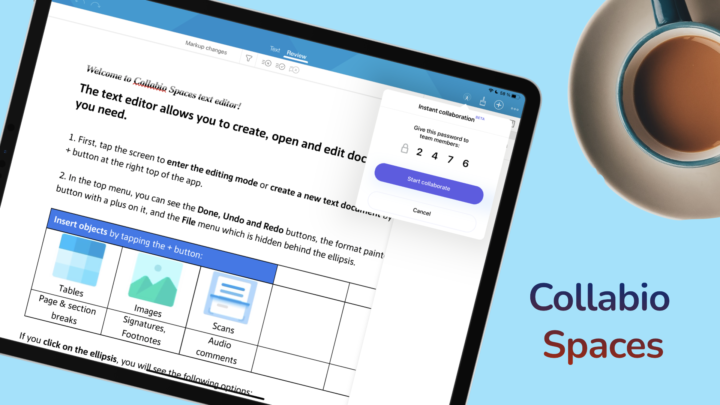Collabio Spaces is an office suite solution by XCDS International Ltd. It is available for your iPhone, iPad, and Mac. It costs $5.99/month for simple word processing, creating spreadsheets, and PDF annotation. This review focuses on the word-processing part of the app (for the iPad).
Creating documents
The purple plus icon at the bottom of the screen lets you create a new:
- Folder
- Text (word document)
- Table
- Scan document
- Import document from Files. Collabio Spaces can import any document, even those with formats that the app can’t open. It would help if users could tell right away, which formats are not supported. That way, they wouldn’t bother opening them.
Private Collaboration
In Collabio Spaces, you can collaborate on documents without creating copies on your teammates’ devices. The app uses your hotspot or Wi-Fi for nearby collaboration. You and your team must be connected to the same Wi-Fi for this to work. You can share the password for your collaboration session and start working on the document.
Under Sessions, your colleagues can see the Active Sessions near them. They need to know your iPad’s name to pick the right session and enter the current session’s password. Your team can then access the document on your device without downloading it (or creating a copy of it) on their devices. That is because you don’t upload your document to any cloud service.
Everyone on your team is an Editor, they all have editing permissions similar to yours. We hope to get more permission control in the future. It helps when you can control who does what. You can Track Changes and under the Review tab, filter what you see: Changes, Audio comments, Text comments or any combination you like. You can also either accept or reject the changes.
When collaborating, you can see your PIN, Members and options to Share or Stop collaboration. The Share option creates a link you can share with remote team members (those too far to share the same Wi-Fi network). The developers are still beta-testing this feature, so we’ll not get into it just yet.
Instant collaboration means when you close your document (as the owner), it closes the session for everyone on your team. To work on the document again, your colleagues will need a new password for a new session. Collabio Spaces creates a new password for every new collaboration session you have. The developers of this app are dedicated to protecting your privacy.
Text editing
Creating a text document is very simple. From the plus icon on the homepage, you can choose to create a Text or Table document. Collabio Spaces’ minimalist user interface makes it easy to get started. Its fewer options remove the headaches of creating Word documents, which is refreshing.
Text styles
You can choose the text style you want:
- Normal
- Headings (H1-H6)
- Title
- Subtitle
- Header and Footer
- Footnote
These are fixed, and you can’t customise them. You can only change the text in each document. It helps to be able to set our own default settings. The app automatically reverts to Normal text each time you create a new paragraph, which helps work faster.
Collabio Spaces supports a few fonts, for a word processor, but they are enough. The app, however, does not support custom fonts. You’re limited to the app’s and some Apple fonts that you find universally across your iPad. We hope to at least use our custom fonts in the future.
The Header & Footer, as well as the Footnote options, are a bit misplaced. They don’t work under text styles, it would be less confusing if our developer removed them from there. The natural expectation is that tapping on them would insert a header, footer or footnote. Seeing it doesn’t work that way, it makes sense to remove it from the options altogether.
Formatting text
You can change the size of your font, make it bold, italic, underlined or strikethrough. The app also supports superscript and subscript. You can change the colour of your font from the few colour options available. The app saves four of your most recently used colours at the top of the colour palette for easier access. It would help if we at least had the option to change these palette colours to pick shades we prefer. Your highlight colours look better than the text colours, which is a relief.
The limitations in the app are all the more important to maintain its minimalist approach. Over the past few years, we have seen a minimalism trend in a lot of apps (where less is actually more). Of course, we’d want more control over our colour shades and text styles, but with minimalist document creation, we don’t actually need them. It all really depends on how minimalist you are.
The format painter icon in the app looks a bit weird, it took us a while to figure out what it is. You can copy the formatting of text from one part of your document to paste into another part. Unfortunately, at the moment, this only works once. We hope our developers can find a way to make it work several times without having to tap on it each time.
You can change your text alignment; right, centre, left and justified. Those are all the options you need for aligning your text. You can change your line spacing from four options: 1, 1.15, 1.5 or 2.
Insert items
You can insert several items to your notes in Collabio Spaces:
- Lists
- Tables
- Images
- Scan Text
- Signatures
- Page & Section break
- Page numbers
- Headers & Footers
- Footers
- Audio comments
Lists
You can add numbered and unnumbered lists. Your unnumbered lists support three different bullet types when you add levels to your list. You have several bullet-style options to choose from. Numbered lists are mostly limited to three styles, but the first type will keep adding hierarchy levels as much as you need. Variating numbering and bullet points are critical for creating comprehensive, multi-level lists.
There is a bit of inconsistency with the spacing between your numbering and text with some types of numbering. It makes your text a bit untidy, so we hope our developers can clean that up for us.
Tables
You can insert tables into your documents. Under the Table tab, you have icons to add new rows and columns in a single tap. The icons make it easier to know where you’re adding your new column or row. It is the simplest way to create tables we have seen in any app, and we love it. You can also:
- Merge/unmerge cells
- Add or change the background colour
- Remove rows and columns
- Delete the table
Tables with more than three columns are not displaying well. The fourth column is cut off, with no hope to resize the table, or its columns to bring it onto the page. Resizing a table shouldn’t be difficult; it should be a feature that’s easy to figure out. We have tried dragging the edges of columns and selecting the whole table to resize everything. We accidentally managed to resize one column from our 50+ attempts, and we’ve not been able to replicate what we did. We hope this is a bug that will get fixed soon.
Images
You can insert images from Photos. Collabio Spaces has enough wrapping styles to make your document beautiful:
- In line with text
- Square
- Top and bottom
- In front of text
- Behind text
You can move and resize your images, but you can’t rotate them. Like everything else in the app, your image options are kept to a minimum.
Scan Text
Collabio Spaces uses the iPadOS scanning engine to Scan Text into your documents. You can adjust some options to take different kinds of scans:
- Color
- Grayscale
- Black & White
- Photo
You have the option to Auto scan or do it manually. Its auto scan is very accurate. The app can tell apart a document from its surroundings, you won’t need to keep adjusting the edges of your scans. You can choose to Retake a scan you’re not happy with or Keep Scan. Then you can Save to:
- Insert as Text: this is the most accurate OCR we have seen in any app. It is much better than what you get in Google Keep, which is very impressive. Collabio Spaces makes no mistakes when extracting text from a scan. It even picks up on the structure of the document! If you have a pile of documents you want to digitalise, this is the app you want to get. Like with any OCR, this works best for pros documents with simple structures. We’ve never converted a scan that has no mistakes, until this app.
- Insert as image: for documents with complicated structures.
From the homepage, you can scan a Document to insert it as Text, Images or PDF. Saving the scan as a PDF decreases its quality so much, it is unusable. At first, we thought it was taking time to fully load, but it never actually fully loaded. So, saving as a PDF, at this point, is not a good idea. You can Clipboard the scan to copy its text for pasting in any app on your iPad. In case you don’t want to use the text in the app, it helps to have that option. The OCR capability in Collabio Spaces is insane!
We would love to access images from our Photos when scanning documents for OCR. That way, we’re not limited to only converting documents we have with us but even those whose photos we take elsewhere.
Signatures
You can add signatures to your documents from already existing or new ones. Add new signature lets you sign with your finger or Apple Pencil if your iPad supports that. Collabio Spaces adds your signature as an image. It’s safer to create a new signature every time you sign a document than to save a digital one on your device. What are the chances it might fall into the wrong hands, though?
Breaks
Page and section breaks both have the same effect in Collabio Spaces, they let you start the next paragraph on a new page. Breaks can be complicated, but for simple word processing, those are all you need.
Page numbers
You can add page numbers to your document. You can decide the following characteristics of your page numbers:
- Format from five options
- What number to Start at
- Position of the number:
- Top of Page
- Bottom of Page
- Alignment: Left, Center, Right
- Turn on the option to Show on first page
Header & Footers
You can add Headers & Footers to your document. Collabio Spaces creates a header on one page and a footer on another. You can then add content to the header only if that is all you need. When your document needs both, you can add to both. The minimalism in this app is refreshing.
Footnote
To create a footnote, place your cursor where you want the footnote. Go to the plus icon to add it to your document. I am tired of saying simple, but that’s all you get with this minimalist word processor. In this case, simplicity is more.
Audio comments
You can add audio comments to sections of a document. The app limits this to two minutes, which is more than enough. It’s a smart way to work. Instead of typing out a comment, why not just say it? Talking is faster than typing, any day. When you’re done reviewing it, you can delete the comment.
Paragraph margins
You can change the margins for single paragraphs. The app’s Paragraph Properties are easily accessible to do that.
Page Setup
Collabio Spaces can change your page template for the Current section or Whole document. The app supports thirteen different page sizes. What are the chances you won’t find what you need? It supports:
- US Letter/Legal
- A0-A6
- B4/B5
- Folio
- Executive
Your pages can either be Portrait or Landscape.
Exporting documents
Collabio exports your documents in three formats: OpenDocument Text (ODT), Microsoft Word (doc) or PDF. To share your document out of the app, Send a copy to get the options. Export simply converts the document to another format. Let’s hope our developers can rename these two features to avoid any confusion. Exporting means sharing a document out of the app, not converting its format.
Homepage
The homepage of the app contains all your documents. Home displays your Spaces, recently opened documents, Favourites and deleted ones. Even though you can see your deleted documents, you can’t do anything with them. Let’s hope in the future we’ll be able to restore and permanently delete documents from this section. The Files tab displays your folders, which you can’t see on the Home tab. It also contains the document templates in the app.
Your files display as thumbnails, with no options to change them to lists like we’re used to seeing in most apps. The developers of this app are dedicated to minimalism. Long-pressing on a document gives you options to:
- Share which exports your document out of the app.
- Copy
- Move
- Mark to add your document to the homepage under Favourites.
- Rename
- Move to trash adds your documents to the recycle bin.
You can see all the active collaborations available for you under Sessions. On the iPad, Spaces are similar to folders. You get more functionality on the Mac.
PROS
- Minimalist
- Private collaboration
- Scan text
- Insert signatures
- Audio comments
- Basic PDF reading
CONS
- Subscription
- No support for custom fonts
- Tables don’t work well
- No support for some basic iPadOS features
- No syncing across devices
Collabio Spaces is ideal for you if you hate uploading your documents to cloud services. Its private collaboration lets you work with your team without uploading your sensitive files to any third-party servers. Spend more time creating your documents, and less time trying to figure out the app.