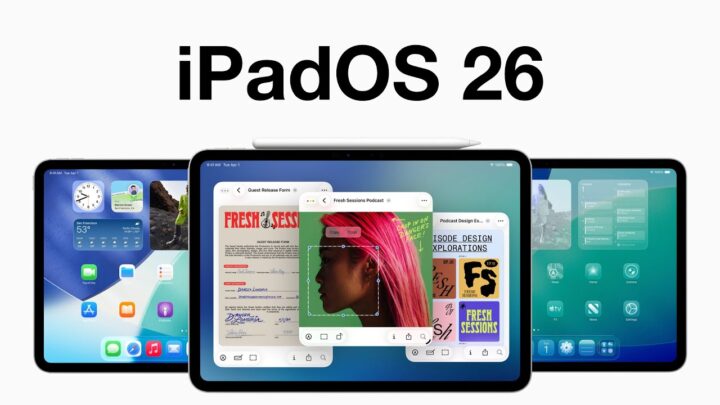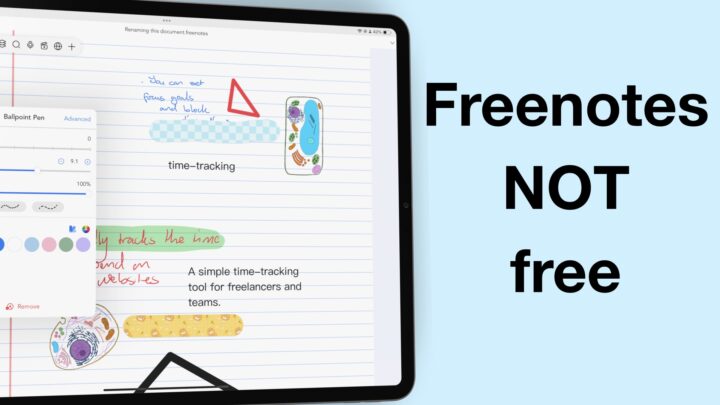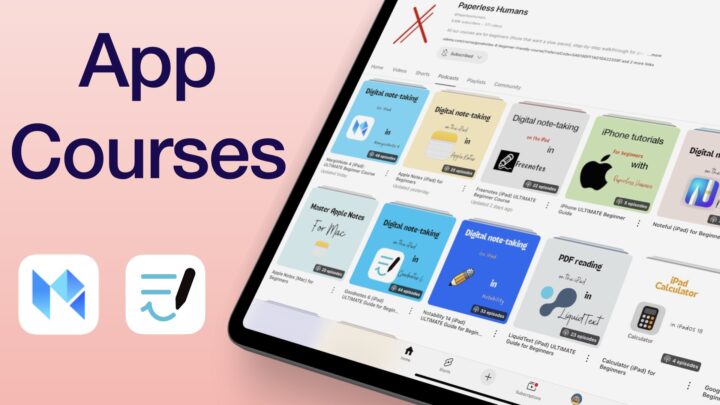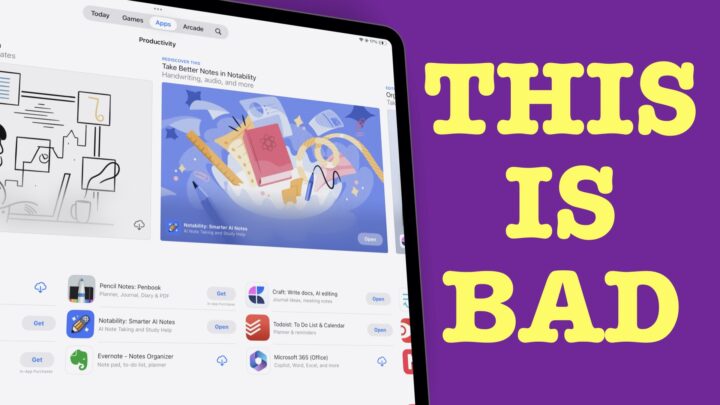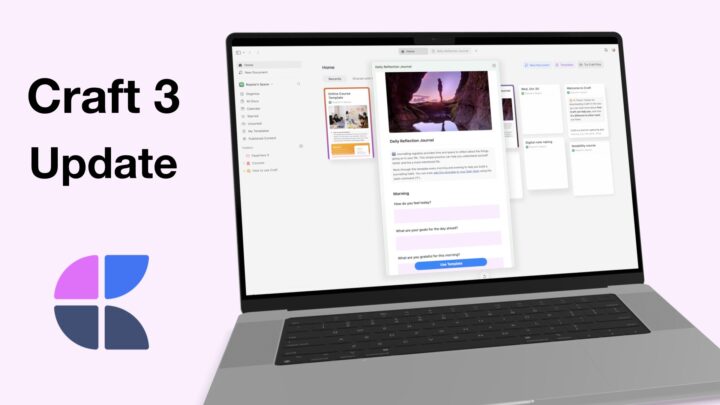We have received a lot of updates from Goodnotes 6 in the last couple of months. Our review of the app is due for an update now, because it’s not the same app anymore. But, before we get to that, let’s see what has been happening in the app.
We have a complete course for Goodnotes 6 on our website, on Paperless Humans and Udemy. If you want to master the app to get the most out of it, be sure to check out our course.
Audio transcription
By far, the most exciting feature is audio transcription. Goodnotes 6 is the second handwriting note-taking app to give us this feature, after Notability. You have to download the transcription model, which makes it feel like this is happening on your device. Naturally, I had to find out if it does happen on device, because that would just give us the peace we don’t have in Notability.
I got the confirmation I was looking for, and even Goodnotes can’t access it. That is reassuring; on-device AI tools are definitely my favourite. They have comprehensive documentation on it. But unfortunately, audio transcription is limited to a few devices starting from iPhone 13, 3rd gen SE, iPad Pros with M1 and above. You also need to be using iPadOS 17. I wonder how many people that excludes. It feels like a lot. At first, I had thought that they had no documentation on the new feature; I couldn’t believe it. I even went on a tantrum about it.
I like that the transcript is in real time. That is one of the advantages of on-device features; they work much faster. Every sentence is time-stamped, though I feel it would work better if it didn’t register pauses and repeats. It’s a work in progress and is not the most accurate. I’ll have to keep trying it to see if it gets better with time. At the moment, the Notability transcription feature is probably better.
Transcriptions are awesome because you get some decent notes out of them without much extra work on your part. But for a handwriting note-taking app, they are probably more useful only as time stamps to skip through your audio, especially on the iPad. Goodnotes doesn’t handle text very well. It’s great with titles and a few sentences once in a while, but you can’t work with a lot of text in the app. The feature supports several languages, but it automatically detects the one you’re using.
We can also now reduce the noise from our surroundings, but it’s probably best to keep it quiet. There is a lot of noise which the feature can’t mask for you, so you still need to avoid noisy places. Do you guys think that you will need editing options for the transcription? Let us know. I hope we get a way to identify notebooks with audio recordings from the homepage. It would make my life a lot easier. Are you excited by the changes in Goodnotes for audio recording?
Time Keeper
Goodnotes is the third app to bring a timer into a handwriting note-taking app; Prodrafts was the first. You can track the time you spend on different activities in the app. If you find it distracting, you can hide and bring it back up, just as quickly. You can pause and continue. That is a handy tool for both students and professionals alike. It would have been handy during my chemistry classes, but even now I can see how useful it can be.
I love the modes that you can create for activities you frequently do. The app also keeps track of your history, and you can rename different timers so you don’t forget what they were about. It’s super helpful for verifying some information a bit later. If you prefer a stopwatch, you can use that instead. Creating laps is straightforward, and I like that you can see the duration of each lap, without too much work while also tracking how long the stopwatch has been running. How are you planning to track your time in Goodnotes 6? Do tell!
Lasso tool
Before mentioning the next biggest update in Goodnotes 6 in the last couple of months. There is one update that is probably the smallest, but it’s a big deal, probably for all of us: we can now move our selections across pages in the app! Finally, after decades! We don’t need to use workarounds anymore! Does anyone else feel like this is probably the biggest, greatest news ever? Or am I the only one?
We also have a rectangular lasso tool. I have never understood why an app needs both. But it works faster, and other note-takers simply prefer it to the freehand one. I suppose that is reason enough.
Tape
Goodnotes has the plainest-looking tape we have seen in a handwriting note-taking app. You only get, plain colours like you have with your pen tool. Minimalists will love it, but others might find it boring. The straight tape looks better than the freehand one. Taping it changes its opacity, which effectively reveals the answer. I like it. It looks much prettier, and the highlighter effect looks great. That’s probably the best implementation we have seen for the tape tool. Both the eraser and lasso tool are selective for tape. The only feature missing is the ability to hide and show all tape at once. We look forward to having that in the future.
Ruler tool
I am not sure if we covered the ruler tool for Goodnotes 6. So, here goes nothing. You can customise your ruler to measure in centimetres or inches. That’s standard, but in Goodnotes 6 you can choose to show or hide numbers. For precision, you can set specific coordinates for your tool. It’s not clear if these are in relation to your page or iPad screen. However you look at it, it’s probably easier to move the tool yourself. Unless, of course, you understand the coordinates better. If you do, please let me know how they work. Is it just me, or is the angle measurement a bit off? This is actually the first time I have tried using the ruler tool to measure angles. How easy is it to use? Do tell.
Pen tool
Goodnotes now has a calligraphy pen. It’s not the one I was using throughout this video. The more pen tools, the better. We also have dashed and dotted options for our pen tool in GoodNotes. We are happy to have them.
Customisable Toolbar
We can now customise our toolbar in Goodnotes 6 to remove and rearrange the tools on the main toolbar. At its minimalist, you can have one tool, which is refreshing. If you have some tools you don’t use, you can now remove them from your toolbar. We hope this is a foundation for a favourites toolbar in the app. So, watching the space.
Page navigation is also better now. If you dislike the popup window we’ve always had, now there is an option to see your pages on the sidebar. This is definitely a better setup if you prefer keeping your documents in view. You can add pages to outlines and as bookmarks. We hope to be able to nest our outlines in the future.
Sticky Notes
We can now make our comments stand out by turning them into sticky notes. This only works on the first comment; then all the replies to it remain the same. You can view the replies, which is a great setup. We don’t have any options for the sticky note colour or its text, but we are hopeful. For now, we can resize the sticky note and its text. You can also collapse it and hide the author. All decent options. We are happy that these are now prominent, because they are easier to find.
Final Thoughts
These are all exciting updates, and we’re happy to see how the Goodnotes developers are actively developing the app to make it even more useful and powerful. Which of these updates have you loved and added to your workflow? If you’re not using Goodnotes, are any of them convincing enough to switch to Goodnotes? Do tell!