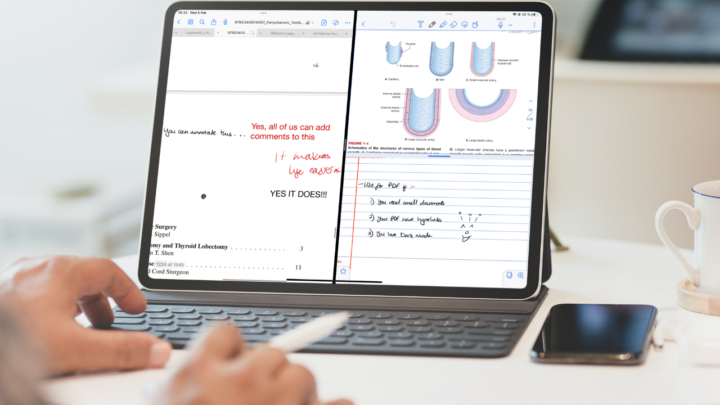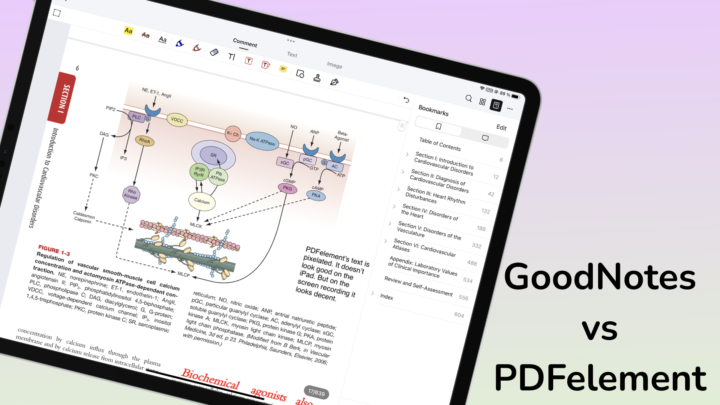GoodNotes is an awesome note-taking app with decent PDF reading capabilities. Flexcil, on the other hand, is a PDF reader with some basic note-taking capabilities. If your work involves more PDF reading and annotating than handwritten notes, you might benefit from using a PDF reader like Flexcil.
2-page view
Many users prefer a 2-page view when reading documents. Flexcil has that option. It even has a 4-page view, which is handy for annotating lecture slides (if they have space to write on). Learn how to make PDF lecture slides on your iPad. GoodNotes only shows one page at a time.
Full-screen mode
To give you more space to work with, you can remove the Status Bar from Flexcil. Then go into full-screen mode, which removes the tabs and most of the tools on your toolbar, leaving you with just the essential tools you need for PDF reading. In this mode, you can still:
- Access all the opened documents (the ones you had opened on other tabs)
- Go back to the homepage
- Access the thumbnails of your document
Though it is not completely full screen, your screen is decluttered enough to help you concentrate. At the same time, it remains functional because you can access all the essential tools.
In GoodNotes, you can only enter full-screen mode momentarily when you deactivate the inking tools of your Apple Pencil. This is when you need to navigate the hyperlinks in a document. You can’t annotate your PDFs in this mode.
Easier access to PDF pages
In GoodNotes, you can view all your PDF pages in a popup window: thumbnails, bookmarks and outlines. The setup in Flexcil is much better though. You can see all of that on a popup sidebar, which makes it all much easier to access than in GoodNotes.
Flexcil also shows your annotations and links, making it easier to find them a bit later. GoodNotes does not have the option to view only your annotated pages. Should you need the GoodNotes approach, you can just zoom out and pinch your pages in Flexcil.
Gestures
Flexcil has a lot of PDF reading gestures for working faster:
- Circling or striking out your text brings up a popup menu that lets you underline, highlight, copy, define, bookmark or search the text in your PDF.
- Brackets select complete paragraphs
- L-gestures capture images
- Drag & drop extracts selected text
With these gestures, you don’t rely on the toolbar when reading your PDF. In GoodNotes, long-pressing text lets you Highlight, Strikeout, Define, Speak or Copy the text. Images are not as easy to capture. You must select the image you want with the lasso tool, Take Screenshot which you then share. Flexcil has a more pleasant PDF reading experience than GoodNotes because of its gestures.
Linked PDF extractions
Linking your notes to their source is helpful for referencing later. Flexcil links your extractions to their source, which you can refer to with a single tap. The app has the option to show or hide the links. What’s more important, however, is how easily you can find what you’re looking for. This connection between notes and the PDFs they are from is amazing. It is the main reason to choose Flexcil over GoodNotes. GoodNotes doesn’t link your notes to PDFs. Both apps don’t support comments, but this linking feature is an acceptable workaround in Flexcil.
Editable text extractions
When you extract text from your PDF, it remains editable in Flexcil. In GoodNotes, all your extractions are screenshots (images you can’t edit). In Flexcil, you can edit your extractions and the app still keeps a link to the source, which is awesome.
Favourites toolbar
The favourites toolbar in GoodNotes is limited to three colours and three pen sizes. In Flexcil, you can save as many favourite pen tools as you want. You can even save pen tools specifically for underlining your notes. You will probably not need a lot of pens, but the limitation in GoodNotes has always been a little unpleasant. Three pen sizes using a millimetre gauge are few and rely on you remembering the thicknesses you replace. You won’t be replacing any pens from the toolbar in Flexcil.