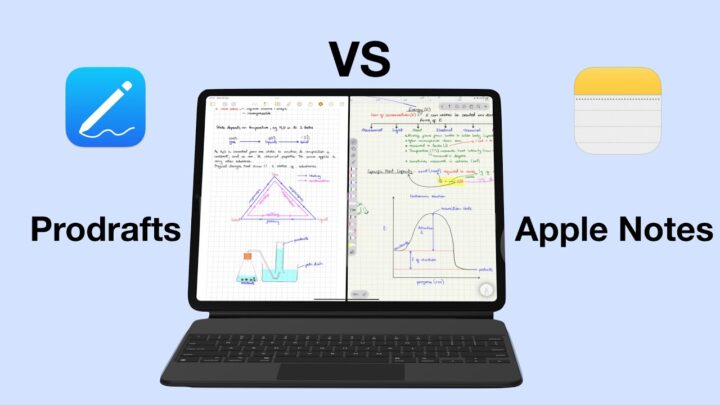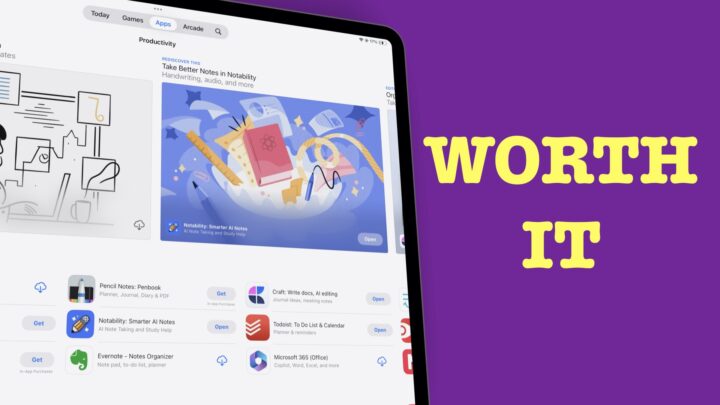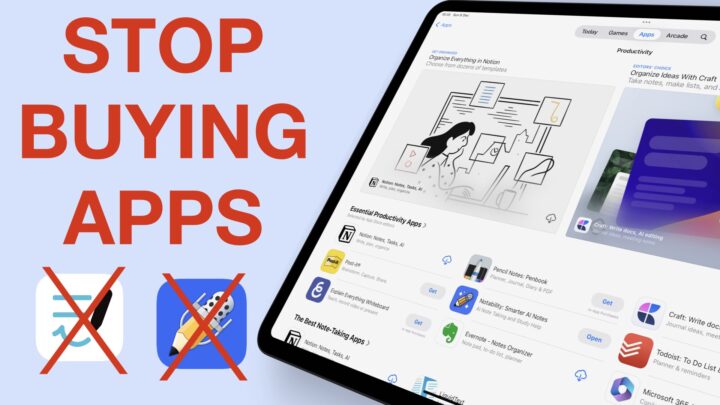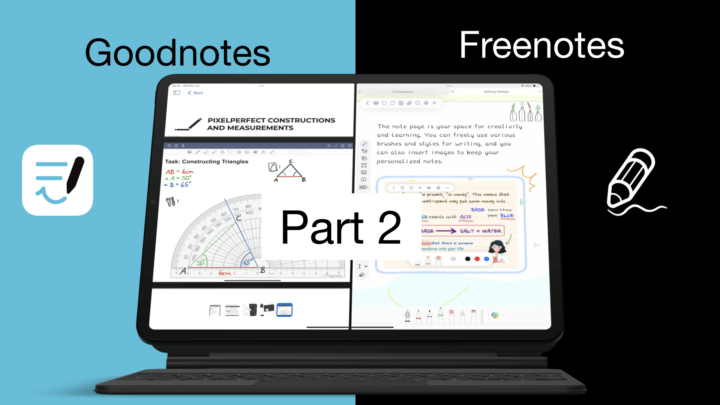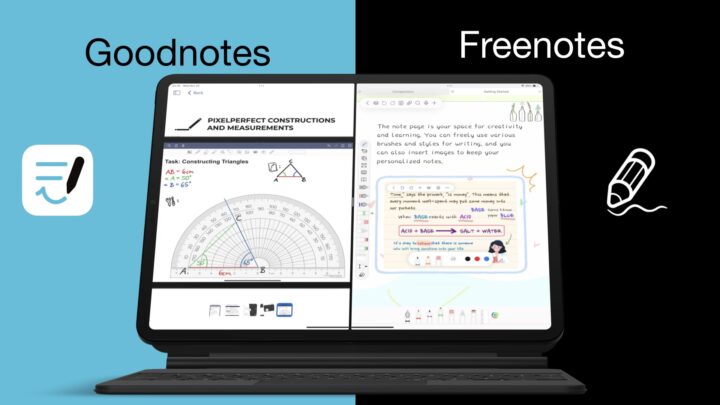OneNote is first a PC app, then an iPad one. But the Apple Pencil gave the iPad version capabilities that made its user experience better than what we get from laptops and desktops. That is, of course, if you prefer handwriting your notes. Here are some features you might be missing out on by not using the PC version of OneNote.
The big difference
The major difference between these versions is that on the Mac, you will mostly type your notes, while on the iPad you can handwrite them with an active stylus. The Drawing feature will obviously work better on the iPad, while the PC version will handle text better. OneNote is the only handwriting note-taking app that is available on all popular operating systems. Its inconsistencies across those platforms compel us to compare the app on those platforms.
Sticky notes
Sticky Notes are only available on the iPad version of OneNote. They are a decent way to keep track of things you need to do without leaving the app. To access Sticky Notes on the Mac you have to use the web version of the app. Then you can get to switch between your Samsung Notes and Sticky Notes, a feature that is missing on the iPad.
Format painter
When you customise the font in your notes, sometimes you want to keep headings, subtitles and maybe highlights consistent. It becomes tiring if you have to keep applying those formats to your text multiple times. The Format feature allows you to pick the formatting from the text you have already customised and apply it to the text you want to change. This will save you the time you’d waste trying to make your text uniform.
Superscript & subscript
On the iPad, you need a keyboard app to add superscripts and subscripts to your notes. Switching between keyboards on the iPad can be a bit uncomfortable. On the Mac, you have the features on your toolbar. It makes working with equations easier.
More bullet point & numbering options
Both versions support a variety of bullet points when creating hierarchies in your list. However, on the Mac, you have more options for your starting or first bullet point; nine in total. The iPad version’s unnumbered lists always start with the dotted bullet point. You don’t have an option to change it and the same goes for your numbering options for numbered lists.
Clear format
When you don’t like the changes you’ve made to your text, you can clear the format on your Mac. Unfortunately, the iPad doesn’t have this feature. You have to undo or remove each formatting one by one.
On the iPad, you have more tags than on the Mac – twenty-three vs five, respectively. On the Mac, however, you can create custom tags. You can name your new tag and choose an icon for it (from a limited few). Let’s hope in the future, we will be able to use emojis for icons; they make better and more familiar icons.
Even though you get more tags on the iPad version, not all of them will be as useful as the tags you create yourself. You can also search your tags, specifically just your tags, on the Mac. Tags are certainly more useful when you search through them and them alone.
Insert files
On both versions, you can’t insert a file that is more than 100 MB. On the Mac, you can Upload to OneDrive and insert link. Whether this is better or not will depend on your workflow and preferences. The iPad version doesn’t have this option.
Audio recording
Audio recording on the iPad is not very useful because you can’t use the app while recording. If you want to record audio while taking notes, use the PC version of OneNote. It even has a better playback interface that allows you to Add Bookmark sections of your audio.
Web clipper extension
You can save the information you find online to OneNote using the Web clipper extension. You can clip a
- Full Page
- Region
- Article
- Bookmark
Then you can pick a location for it; a notebook and section in OneNote. You can add some notes to it too. This can be very useful for research.
Recover deleted notes
On the Mac, you can recover Deleted Notes. You can
- View Deleted Notes
- Empty Deleted Notes
- Disable History For This Notebook
You can View Deleted Notes to Restore To a notebook and section of your choice. This feature is particularly useful because, on the iPad, you can’t restore deleted notes.
Group sections
On the Mac, you have another organisation level for your notes. You can group your sections, and the groups you create appear on the iPad. Clearly, there are plenty of reasons to start using both versions of the app together.
On the Mac, sadly, you don’t have page sizes as you do on the Windows version of OneNote. The inconsistencies across multiple platforms in OneNote are infuriating! What PC features do you like about OneNote?