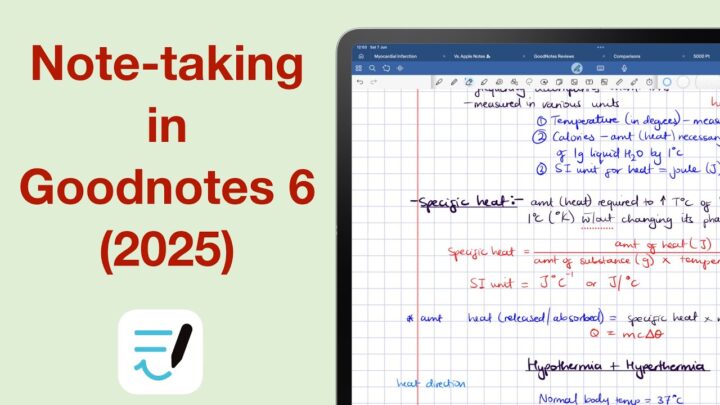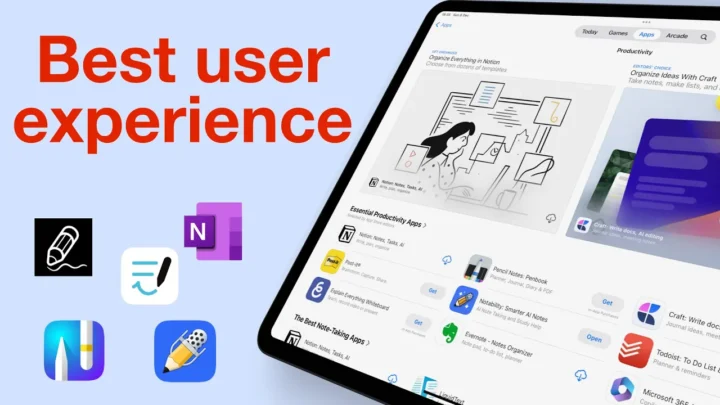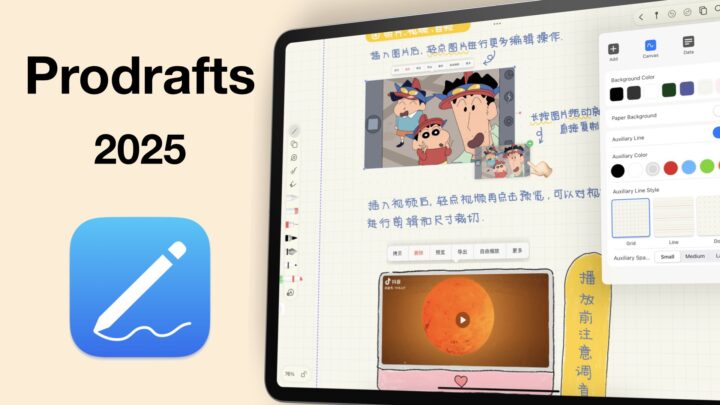We all know Goodnotes 6 is brilliant for handwriting—that’s probably why most of us downloaded it in the first place. But there’s so much more packed into the app. From shapes and stickers to audio recordings and timers, some of it works beautifully. Some of it… not so much. In this blog post, we’re diving into everything you can add to your notes in Goodnotes 6.
Let’s start with shapes
Now, Goodnotes doesn’t have a preset of shapes like you get in some apps with a dedicated shapes tool. But it does automatically transform all your hand-drawn shapes. Whether it’s a circle, triangle, or something a little more creative, the app straightens them out very easily.
You can adjust the size and position of your shapes, and even draw curves and arrows. Diagrams? Not a problem.
But here’s the catch—once you’ve drawn a shape, you can’t go back and change the border style. You also can’t tweak the thickness of your shape borders. Not a deal-breaker, but still… a bit of a limitation.
Next up is body text
Think of this like a full-page text box. You get basic formatting: titles, headings, lists—it’s neat enough for writing longer notes or even a short essay. But—and this is something I personally find frustrating—images and other elements don’t play well with it.
There’s no text wrapping, so images float awkwardly on top or underneath the text. Also, you can’t attach sticky notes, tape, or anything to body text. It feels… disconnected. It’s functional, just not flexible. And for a handwriting note-taking app, especially on the iPad, it doesn’t make a lot of sense.
Text boxes in Goodnotes 6 are brilliant
You get custom fonts, padding, border styles, corner radius, shadows. They’re fun to work with and can look really polished if you put in a little time. But again, a couple things are missing: you can’t make bulleted or numbered lists, and you can’t adjust the opacity. Also, the rotation process is clunky. Honestly, rotating should be as easy as pinching or dragging—not going through a multi-step process.
You can only save one style, which feels a bit stingy. Let’s hope we get the option to save multiple styles in the future.
Images are pretty straightforward
You can import from your Photos library, drag and drop, or take a new photo directly in the app. Once it’s in, you can rotate, crop (either rectangular or freehand), and resize however you like. And yes—you can stretch or shrink the proportions too. Not everyone needs that, but it’s nice to have.
Still, no GIF support in 2025.
Stickers are one of those things that feel like they should be amazing—but aren’t quite there yet.
You can’t write directly on stickers, which seems like they are still incomplete —especially when using the sticky notes.
The included sticker packs are okay, but not very exciting. At least, the in-app store gives you access to much better digital stationery, if you don’t mind spending a bit of money. And I like that you can shop without leaving the app. Keeps the distractions limited.
Now, let’s talk audio.
Recording in Goodnotes only syncs with handwriting—not typed text. You also can’t tap on your notes to jump to a moment in the audio. That alone makes it less useful for lecture or meeting notes.
But—and this is a big but—the transcription feature is fantastic.
It runs on-device, is almost scarily accurate, and works in real time. You can copy, edit, and paste the transcript wherever you want. If you’re more of a listener than a writer, this feature alone might win you over. It’s honestly one of the best things about Goodnotes 6.
Here’s a feature that deserves way more love—tape.
Goodnotes has hands down the best tape feature in any handwriting app on the iPad. Clean designs, fun patterns, and best of all, you can import your own from the Files app.
Revealing answers with a tap leaves a subtle highlight—it’s a classy touch, much better than what other apps do. I really like it.
My only real wish? A master toggle to hide or reveal all the tape at once. That would be a chef’s kiss (or perfecto).
Timers in Goodnotes 6 are quite handy.
You can track up to 99 hours, save your frequently-used timers, and see a history of past sessions. A stopwatch is also included, and it supports lap tracking.
You can rename past sessions to keep track of what you were doing—which is great if you’re timing study blocks or working with the Pomodoro method. Just one thing: if you can add a minute for when setting your timer, shouldn’t we be able to remove one too?
Lasso tool
And finally, the lasso tool that selects pretty much everything you add to your notes: handwriting, tape, images, etc. You can then move, resize, cut, copy, rotate—everything you’d expect.
You can even reorder items by sending them to the front or back of other items on the page, and take screenshots of the selections as well. There’s nothing flashy here, but it just works—and that’s what matters.
Final thoughts
Goodnotes 6 gives you a lot of tools to personalise and enhance your notes. Some of them are brilliant—like tape, transcription, and text boxes. Others? Still need a bit more work—like audio playback, and stickers. But overall, it’s one of the most well-rounded handwriting apps on the market. If you’re using Goodnotes 6, I’d love to know:
Which features do you use the most? And what do you wish Goodnotes would add or improve?