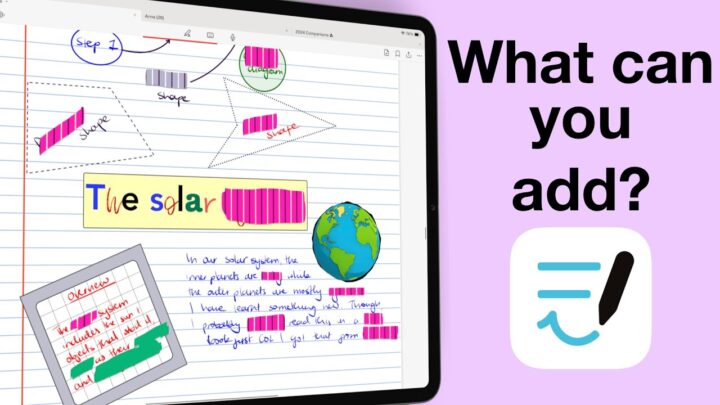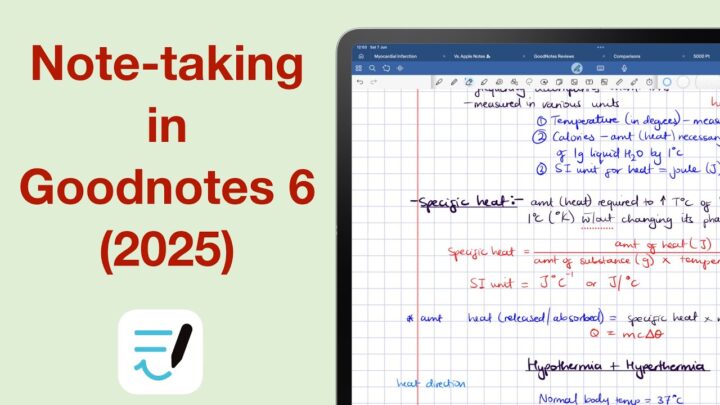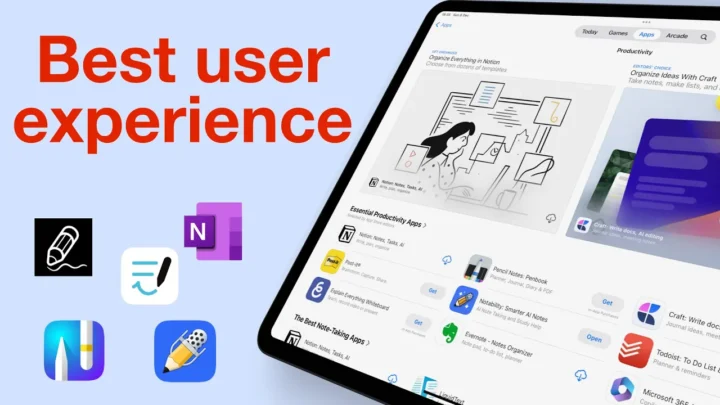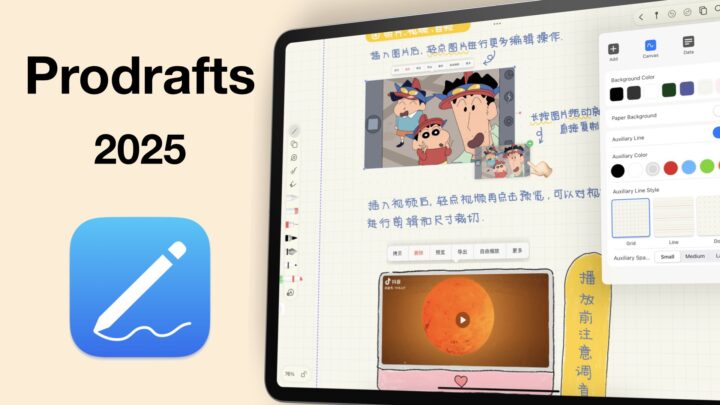CollaNote just recently had a big update. We now have the third version of the app, CollaNote 3.0. We’re going to look at the new UI, what it’s like now to create new notebooks, as well as the writing tools in CollaNote 3.0. This is a three-part series with part two covering everything you can add in CollaNote, and we’ll conclude our review by looking at who should be using this app.
Pricing and supported OS
CollaNote is a handwriting note-taking app by Zauberberg Lab Company Limited. It is available on the iPad, iPhone, and M-series Macs for a one-time purchase of $12 ($11.90 to be exact). You can try it for free before purchasing, and this has become a new standard for most apps in this niche. This review will focus on the paid premium version of the app.
User interface
At first glance, the user interface has been refined a little bit. You can still see that it is CollaNote, and the app generally doesn’t have the most beautiful user interface. But that also depends on the colour you choose for it; the dark grey looks much better than the default blue. If you’re using CollaNote, what colour did you choose for your user interface? Do tell. The organisation has slightly changed, and this one makes a lot more sense. You can see your notes, flashcards, and planners separately, which is great.
Once you open a notebook, you immediately notice the new floating side toolbar, that looks mobile, but is not. You can tuck it away if you want because it does cover a part of your page when you’re zoomed in on your pages. The main toolbar has been limited to a small part in the middle, at the top of the app. It’s probably meant to make it look minimalist. But, scrolling through your different tools is not a minimalist approach to work. It is, in fact, more work. Smaller icons would take up less space, and we won’t have to scroll. Especially because now there are two toolbars, it’s easier if you can see all the tools on both toolbars.
The developers seem to have thought that customising our toolbars would help. In most cases, it does because you can hide the tools you don’t need. But, if you’re trying to avoid scrolling, you’ll need just eight tools on that toolbar. I am not sure how practical that is. A simple icon to reset our toolbar to the default setting would be nice, so we look forward to seeing that. Can’t help but wonder why they put some tools on the sidebar. It is just confusing. The sidebar is typically reserved for navigation.
New notebooks
For your new notebook, it’s probably better to just type your notebook title. The handwriting version is a very interesting concept, but its OCR doesn’t seem to work half the time. It will just give you a headache. This was probably cool before Scribble, but CollaNote doesn’t support Scribble to keep their feature relevant. That wouldn’t be a problem if theirs worked, which it doesn’t.
The page templates in CollaNote remain impressive in 2024, but we were hoping to have some page sizes by now. You can still use any page colour you want. Only CollaNote can offer you so many page colours, and you’ll still struggle to find one that’s useful. The cute page templates are not nearly as annoying as the ones in Kilonotes; in fact, after Kilonotes, these are quite reasonable. Covers are decent in CollaNote, and you can design your own. On this tiny window, I am curious to see what covers users have designed. Check out my artistic cover!
Custom page templates are difficult to use in CollaNote. You can’t add them to your app’s template library. But you can import digital notebooks, which is not always ideal to do every time. It’s better if you can save them as templates, but CollaNote doesn’t have that option. Since the app has a lot of planner templates, let’s hope we’ll get an option to save PDFs to these templates. I wouldn’t hold my breath.
Pen tool
CollaNote has a lot of pens, too many of them in fact. It’s the one app that’ll make you appreciate the fact that more isn’t always a good thing. The ballpoint pen is great, though. I am not a huge fan of the ballpoint pen, but this is one of the best you’ll ever try. I love that it looks like a ballpoint, but feels a lot more pleasant to use than most pens we have seen in other handwriting note-taking apps. Strangely, I prefer the ballpoint to the fountain pen. The two are very similar, and differ only in that the fountain pen has pressure sensitivity turned on, but a fountain needs more than that. The developers have added a calligraphy, felt, and outline pen. You wouldn’t miss them if they were not in the app.
The waterbrush feels more like a faint pencil tool; it also looks like it. Dashed and dotted pens are great to see. A lot of digital note-takers love them. I find them particularly useful for drawing shapes. You then get 3D pens with different colours that pixelate. You can even see the pixelation without zooming in. I wish the developers could give us the ability to turn off features that we don’t want to see. CollaNote has a lot of them. The star pen reminds me of the doodle pen in Kilonotes; the horror!
Where in most apps you’ll be trying to add custom colours, in CollaNote, you’re mostly going to try and delete some. I think that three colours on the toolbar is too few, but I’ll have that any day. The colour palette in CollaNote is too much for me. Each time I am in the app, I try to delete as many colours as I can, so that next time I have fewer ones to deal with. Obviously, I need to be a bit more dedicated, or do they just keep coming back?
Your pen tool also has a thickness option that ranges from 1 to 25. The app doesn’t specify if these are points, pixels, or cm. It’s fairly easy to find the thickness you want, though. The opacity option also doesn’t have a good calibration, just a slider. But, opacity for a pen tool is always great to have.
When I first went paperless, I would have appreciated pen sounds, so I am happy to see them in CollaNote. Does writing on paper really sound like this? Or is this a bit exaggerated? You can also adjust the smoothness of your ink. This is the effect that makes your ballpoint pen look good, but at the highest level, it makes it difficult to write. How many of these pen tools do you use in CollaNote? Do tell.
Pencil tool
The pencil tool has the same colour, size, and opacity options as your pen tool. You have a sketch pencil, which I am not sure what to make of it. It just looks like a normal pencil with a big minimum width. The writing pencil is worse, because it uses raster ink. So, it’s pixelating while you’re writing. The last pencil combines the two and has a cute shape, so they named this one the winter lace. I prefer it to the first two, but I also imagine it has limited practical uses for my type of digital notes. That is the most pencils I have seen in a handwriting note-taking app.
Highlighter
The thickness range of the highlighter tool is very good. I especially love that you can adjust the opacity of your writing tools, because that comes in handy for the highlighter tool. It goes behind your ink, so layering it won’t dim your notes. Once the highlighter goes behind your ink, you won’t worry about layering it. It can either be freehand or straight, with rounded or straight edges. The other type of highlighter in the app is a bit weird. It’s trying to look like the one in Apple Notes, but missing the mark by a long shot. It’s also one of those tools you won’t miss if the app didn’t have them.
Zoom tool
The handwriting experience in most handwriting note-taking apps in 2024 is great. CollaNote is no exception to that. The app has no lag, and palm rejection is perfect. The app zooms in directly on the page, and it has a unique measurement for your zoom percentage. The range is quite decent; some of your pens don’t pixelate, and those are the ones you want to use for your notes in the app. Who else was expecting a zoom tool for the app in CollaNote 3.0? I don’t use a zoom tool, but most digital note-takers like it. There surely must be a reason, right?
Eraser
The pixel eraser is not very smooth, but you won’t lose sleep over it. You can also erase per stroke, and your eraser tool is not selective for the highlighter, which is disappointing to see in 2024. A selective eraser has become a standard for these apps. You can scribble to erase, but it’s still a hit-and-miss. Only Apple has mastered that feature, it seems. Auto-deselect switches back to the last tool you were using before the eraser.
Favourites toolbar
To avoid stressing yourself with the many colours and options for your pen and highlighter tools, you can save them as favourites. In CollaNote, you can create a favourites toolbar for all the notebooks in the app, and others for specific notebooks. Most apps just give you a universal favourites toolbar, so this option is great. Have any of you guys used this option, or does it just confuse you?
Final thoughts
And that is it for this quick overview. I really wish the developers could stop adding too much to the app. Most of the options they are filling up the app are not very useful, and don’t really add much value to the user experience. We could use fewer pens, colours, and even page templates. Instead, creating custom options would be preferable, and that might even make the app more minimalist, and generally more pleasant to use.