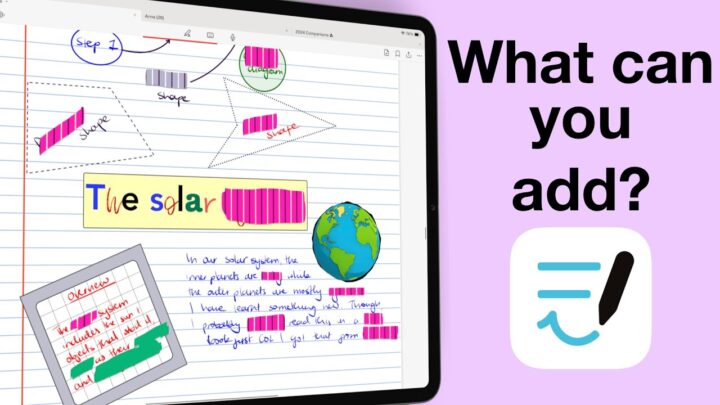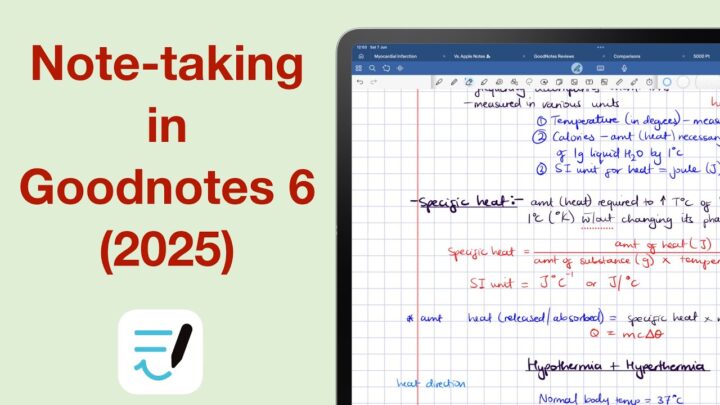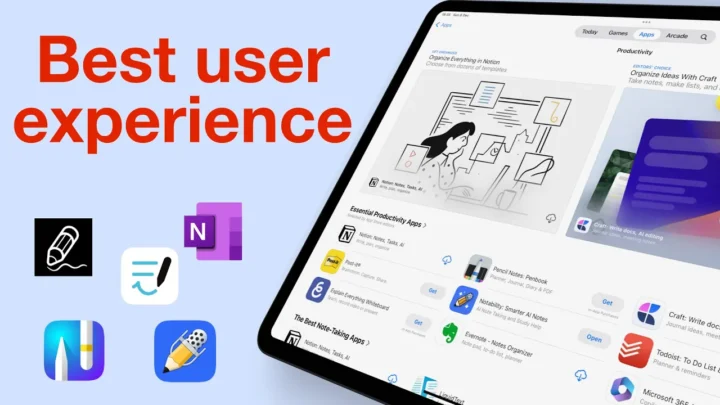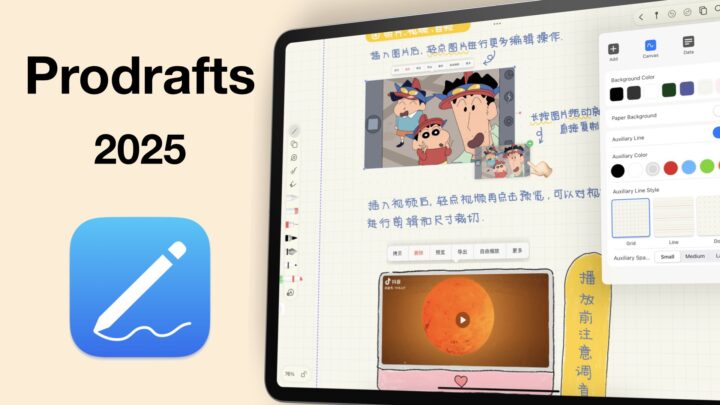In part one of this three-part series we covered the basics of Collanote. Now, let’s what you can add to your notes in the app.
Shapes
Perhaps my shapes are terrible, but still, in 2024, a handwriting note-taking app should at least support irregular shapes. Even with the shapes tool selected, it’s hopeless. I can’t help but wonder if CollaNote users add shapes in their notes. Probably not, which would explain why the developers have neglected the feature. Unless of course they are ignoring their users or still working on it because coding is hard work. Complex curves are a few very useful features you get in CollaNote. No other app has been able to replicate it. So, if you draw a lot of graphs, you will definitely love CollaNote. You just have to make sure you’re getting them right the first time, otherwise you will have to redraw them. That’s because for both your shapes and curves, you can’t adjust them after you’ve drawn them.
At least now we can resize them, and we look forward to rotating them. It’s some progress, but still a slow one considering most of these features are now a basic standard. I have always loved the autofill features for shapes in CollaNote. It is intuitive and fun to use. Sadly, though, we no longer have the option for multi-colours it seems, but we can still layer them. Naturally, your border and autofill can be different colours, and that is always a good thing. You can also change the border thickness.
The overall user experience for the ruler tool hasn’t improved much. It’s difficult to use because you can’t see it. I don’t think I have seen a transparent ruler tool in any app. It’s quite distracting. I like that it has both inches and cm on different sides, but the angle not resetting can be a bit confusing. Drawing lines with the ruler tool is much easier than in other apps. It’s the best drawing experience I’ve had with the ruler tool, and that’s great to see. What do you think about the shapes tool in CollaNote?
Text boxes
Text boxes in CollaNote have come a long way. There was a time when we couldn’t even type on our pages directly. It feels like centuries ago. Though the customisation window has everything you need for your font; type, size, and colour, it feels a bit cramped. It’s a bit unpleasant to use because of that. But, you’ll quickly get over it because of all you can do with your text.
CollaNote makes it very easy to customise selected words, paragraphs, and all the text in your text boxes. It’s very thoughtful of the developers. You can align your text and format it (bold, italic, or underline). You can also highlight it. The only missing option is striking out, so we look forward to having that. Where most note-taking apps save a few favourite text styles, CollaNote doesn’t limit you. If you care about the how your app looks, you’ll probably want to limit these favourites to twelve. That’s because they start looking terrible and unusable to some extent after that figure. Besides that, these are great because they give you a clear picture of what your text looks like. A few things are still missing though; rotation and resizing. Perhaps even some text box options; background colour, borders, etc. We look forward to having those in the future.
Photos
You can add a photo from Photos or your iPad camera. We still can’t drag & drop images out of the app, though. Once in your notes, you can simultaneously resize and rotate your image. You can also stretch or shrink them. I always liked flipping images in CollaNote. It’s a cool feature you don’t see often. The app can crop your image into a circle or heart. These shapes are cute, but they make more sense than what you have in Kilonotes. So, I like them.
The app also has some cool filters for your images. And a rare feature you find is the ability to annotate on your images with text and handwriting. Handwriting annotations still need a bit of work, but this is a useful feature that we’ve only seen in Apple Notes. Most handwriting note-taking apps don’t have this feature. You can also sensor parts of your image, and this is the only app we have seen to do this on the market. It can even extract information from them. For digital note-taking, CollaNote has the best options for interacting with your images, and that is great to see.
Stickers and AI
CollaNote has a lot of stickers, that are photos, as is to be expected. For years we’ve been waiting for the ability to create our own stickers, and the developers have delivered. Just not in the way we were expecting. It’s not from your notes, but with generative AI. I don’t know about everyone else, but I don’t have the patience to instruct AI to produce what’s in my head. After working with a lot of different interns in the last couple of years, I realised that communicating ideas in my head is very difficult. I am better off just doing it myself if I can. See what I mean? That does not look like Optimus Prime.
On a serious note, though, CollaNote has AI for generating stickers and also for notes. Where you can ask the app anything. What’s fascinating about this is that it’s free. Or should I say for now? Most developers who have brought us AI features so far have charged us for it. Most of them are subscriptions or they’ll cost you an arm and a leg. In CollaNote it’s free. I also love that it doesn’t index your notes, doesn’t ask for access to them. It just helps search and create things you want without invading your documents. It is the best AI implementation I have seen in a handwriting note-taking app. It gives me hope for the future of AI in our lives.
Audio recording
Audio recordings in CollaNote sync to your handwritten notes, not your text. I guess we’re still waiting for text box support for that. Recording should only be a single-step process, though. The setup in CollaNote is not ideal, and we hope the developers can improve that. Your playback options are quite normal. You can tap your notes to skip the audio, and you have rewind and fast-forward options. The app can speed up or slow down your playback. It’s not a bad audio recording tool.
Links
CollaNote is the only handwriting note-taking app that can create proper hyperlinks. Goodnotes and Apple Notes only link to your text, and that comes with a lot of limitations. In CollaNote, though, you can make your links as invisible as you like. If you don’t want to waste time looking for your links, you can make them visible. This is probably one reason to consider the app. All the app’s other issues are completely forgiven because of this. You can learn to tolerate a lot of them, just so you can link your notes however you like.
Interactive web links are also great. You can browse a website without leaving your app. Extracting information from the website is also very easy, and so is navigating it. It makes simple web links look like a joke. But even the way the app previews them is quite impressive, definitely the best I have seen in a handwriting note-taking app. Links are my favourite feature in CollaNote.
Lasso tool
CollaNote has both the freehand and rectangular lasso tool. It can pick up everything on your page. The rectangular one also resizes only your handwriting, which the freehand one can’t. We should be able to resize everything in the selection, no? It would just be painful having to resize individual items one by one. You can change your ink thickness and colour. We can’t change the ink type anymore. Tis a shame. Ideally, you want features to be added, not subtracted. We also can’t rotate our selection, but we can move it across pages.
Verdict
CollaNote has come a long way since its launch. I am happy to see that the app is more stable, and the developers have really worked hard to polish it. The app came in first as a free app that you could play around with, but when it became a paid app, it wasn’t really a premium app. However, in 2024, CollaNote has earned its place amongst premium apps for handwriting notes on the iPad. It packs features that are not only unique, but functional and that has made it a force to be reckoned with. In part three of this series we’ll cover more features and see what you need to consider if you want to add this app to your digital workflow.