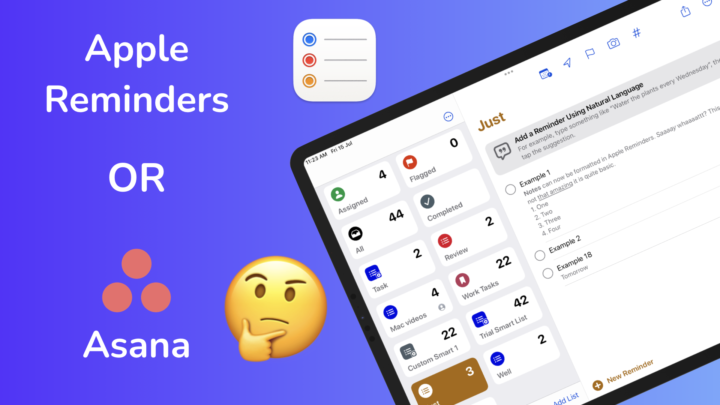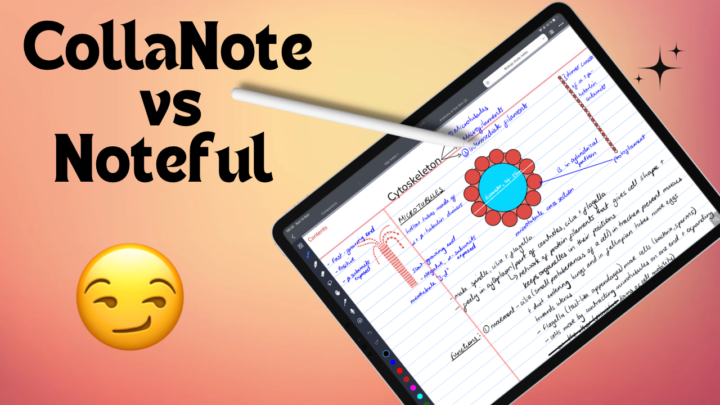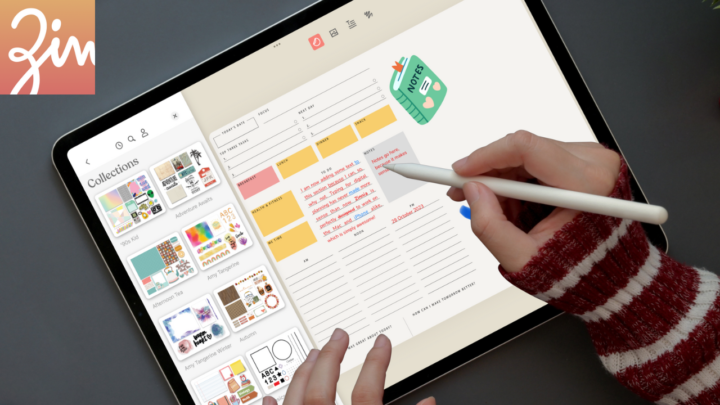GoodNotes 6 is a handwriting note-taking app by Time Base Technology Limited. It is available on the iPad, iPhone, and Mac. Since the GoodNotes 6 update, the app’s price has skyrocketed to $29.99, for all your devices (universal purchase). You also get the option to pay a yearly subscription of $10 if you need to use it on Android and Windows. This review focuses on the iPad version of the app.
GoodNotes 6 is free to try for new users, allowing you to create and edit up to three free notebooks. That’s probably enough to help you decide if you like the app enough to pay for it. At that price, there are plenty of cheaper alternatives on the market that you might want to consider.
- Noteful: $4.99 (Editor’s choice)
- Nebo: $8.99 (Editor’s choice for handwriting-to-text conversion)
- Noteshelf: $9.99
- ZoomNotes: $7.99
- Microsoft OneNote: free
- Samsung Notes: free (Samsung devices only)
- Apple Notes: free
Creating new notes
When creating a new notebook in GoodNotes 6, you have a lot of page templates to choose from. The app supports plenty of paper sizes, even custom ones. These can either be portrait or landscape. Page colours are no longer limited to three. You can now choose a background and line colour for your paper templates. The only problem is that you have to do that for each template in the app, which is simply too much for a digital workflow. The developers should find a way to centralise these page and line colours for a better user experience. We are still hoping to save complete PDFs as page templates in GoodNotes because we are tired of importing our digital notebooks each time we want to use them in the app.
I prefer not having covers for my notebooks, so I can preview their contents from the homepage. It makes notes easier to find. But the new page cover colour options have me feeling like I am missing out on something. The fun part about the colour options for both covers and page templates in GoodNotes 6 is that we can customise them. Once they become more centralised, they’ll be more fun to use. For page covers, though, it makes sense that they are not centralised because each cover is unique.
We can now get more page templates from the marketplace in the app. When we first saw this, we thought GoodNotes was following in Notability’s footsteps, and they were. We also wondered how much they will copy, and they too went subscription with GoodNotes 6. Unlike Notability, though, GoodNotes 6 hasn’t made its marketplace items free for subscription users. Hunting for digital stationery on Etsy while using a one-time purchase app feels like a smart choice to opt for.
Pen tool
GoodNotes has three types of pens: fountain, ballpoint, and brush. You can customise your pen colour and thickness. Though we are still limited to only three pen thicknesses on the toolbar, we can now accommodate twelve colours. We couldn’t be happier, especially because we now have a colour picker too. GoodNotes 6 still doesn’t have a favourites toolbar; it’s shocking.
The pressure sensitivity for fountain and brush pens is not as effective as it used to be. In GoodNotes 6, both the minimum and maximum pressure sensitivity options seem to have the same effect on the pen tools. We’re not sure if this is a bug or if it’s affecting all the users.
Tip sharpness for the fountain pen makes it more rounded or sharp. Somehow, writing in GoodNotes 6 seems the best it has ever been in the app (for all three pen tools). It feels like the developers have dramatically improved the handwriting experience in the app. It’s more pleasant to write in GoodNotes 6. The only problem, though, is that the app keeps deleting some words that we write. Unlike before, we often have to rewrite a word because the app just deleted it. It’s annoying and gives an overall unpleasant user experience in the app.
Highlighter and eraser
The highlighter goes behind your ink, and it does not dim your notes when layered. You can straighten it out to look neat, and we love that we can now have more colours for it on the toolbar.
The eraser in GoodNotes can erase per stroke and per pixel. It has three fixed sizes, and it can also erase the highlighter only. Auto-deselect automatically switches back to the tool you were using before the eraser. Those are all the options you need for a decent eraser tool in a note-taking app.
Zoom tool
The zoom tool zooms sections of your page, though we feel zooming directly on the page is faster. The app supports auto-advance, and we can’t control how accurately it moves to new lines. The new setting is a welcome addition. You can always manually adjust it if you like. A margin marks the starting point for your zoom window to advance to when moving to a new line. In GoodNotes 6, the margin is bigger. The zoom tool in the app is basic, but it works. We are still waiting for a percentage display of our zoom levels when zooming directly on the page.
Items you can add to your notes
Shapes
You can draw regular and irregular shapes, as well as curves and arrows, in GoodNotes. The arrows are easiest to draw in the app because they are a two-part drawing, which is the most natural way to draw arrows. You can adjust your shapes once you’ve drawn them to change how they look and their border colour. We still can’t switch between auto-filled and non-auto-filled shapes, which is a bit limiting in 2023. We also don’t have opacity options for the fill, and circular shapes still have the same colour for both your fill and border. GoodNotes 6 didn’t improve shapes in any way.
GoodNotes 6 now has a ruler tool for measuring items in your notes. You can do that in centimetres or inches, depending on your preferences. The tool adjusts according to how zoomed-in you are on the page. So, 2 cm at 100% zoom is the same at 200% zoom, for example. It is easy to use and a welcome addition to the app.
Text boxes
Text boxes let you add typed notes in GoodNotes. You can format your text to make it bold, italic, underlined, or strikeout. GoodNotes supports custom fonts, and you can adjust your text’s colour, size, alignment, and even line spacing.
You can customise your text boxes to add background and border colours. You can also determine how round your corners are, how thick you want the border, and the amount of padding you want around your text. Shadows are cool; we’ve not seen them in any other handwriting note-taking app.
You can save one favourite text box style so that all new text boxes look like it. We hope in the future we’ll be able to add more, or at least edit the presets in the app. GoodNotes also beautifully packages your web links, making them easy to spot.
Body text
If you like having all your different types of notes in one place, you will appreciate the body text in GoodNotes 6. It goes directly on the page in a massive text box that you can’t resize or move. We do not recommend using body text in a note-taking app, though. Firstly, it doesn’t mix well with handwritten notes because it overlaps with them. Text boxes are better. Secondly, note-taking apps don’t have any useful word-processing features. So, if you need to work with a lot of text, you’re better off going with a Word processor.
Body text in GoodNotes 6 is missing a lot of features, and it is therefore not that useful. It uses one font for all your text, so even the presets for headings, paragraphs, and captions are not impressive. They are really just presets with different font sizes and some bold formatting for your headings. You can’t customise them much as you don’t have any font type or font size options. The only customisation you have is for alignment and font colour. At least you have all your formatting options: bold, italic, underlined, and strikeout. But it’s barely enough for serious word processing.
Photos
GoodNotes supports PNG images, which are the best images to add to your notes if you want them to look like you drew them in the app. You can crop your image as rectangles or freehand. GoodNotes can resize, rotate, stretch, or shrink your images. More can be done with images, but we can’t complain about the options we currently have. The app doesn’t support GIFs, though, and most people seem to care about those.
Stickers
Stickers are images, though they are slightly different. The app has some basic, free ones that anyone can use. You can buy some from the in-app shop, import them from outside the app, or create your own. At the moment, you can’t include equations in your stickers, though. Comments as well, but we understand why comments are excluded. Those into digital planning will love the versatile stickers tool in GoodNotes 6. You have a lot of control over your stickers in the app. You can edit the collections in the app, create new ones, and add stickers to already-existing collections. For the stickers you create yourself, the ink remains editable, which is awesome. You can even share them with others if you want to. We’re still waiting for proper sticky notes in the app, though.
Audio recording
GoodNotes has finally added audio recording. It syncs with handwriting and text. But text sync feels more like audio stamping than syncing. It’s not very useful when you have a lot of text in the app. The tool is quite basic, with simple playback options that only support rewind and fast forward to skip through your audio. Tapping your notes does not skip through your playback, which is a massive drawback. There is now an option to change the playback speed, but it’s not readily available. It requires too many steps, and that needs to be simplified. We hope to be able to rename our recordings in the future.
Lasso tool
The lasso tool can selectively pick up different items or a combination of items on your page. You can choose to pick up only your handwriting, images, text boxes, or comments. GoodNotes can also pick up any combination you like. When you select everything on the page, you can move it around. It’s unacceptable that GoodNotes still can’t move selections across pages of the same notebook in 2023. We’re getting tired of the workaround.
You can resize and rotate your selection, as well as perform the basic functions to cut, copy, paste, and delete it. Though you have to simultaneously resize and rotate without the option to do one at a time, it is not difficult to use in GoodNotes. You can take a screenshot of your selection to share it out of the app if you like. For your handwritten notes, you can also change their colour.
OCR
For Optical Character Recognition (OCR), GoodNotes can convert your handwriting to text in seventeen languages. You can edit any errors before sharing the conversion out of the app or copying and pasting it into the app. We’re really tired of the two-step process for converting handwriting in GoodNotes 6. The app also converts math equations to images, which would be helpful if we could edit any errors in the conversion. Until we have that option, math conversion in the app is not that useful.
OCR also searches through your handwriting, which is a use case we can appreciate. However, since we were never comfortable indexing our pages to use this feature, we’re sceptical about using it. It’s become such a normal thing to do that we hardly question it now. Does indexing happen on my device or online? Does it mean that a copy of my notes could be stored somewhere? Since we don’t have answers to any of these questions, we simply don’t search our handwriting. We love that GoodNotes gives users the option to turn off indexing for their notes. Once you get over that indexing issue, handwriting search is quite accurate in GoodNotes.
AI
GoodNotes 6 has AI features for checking your spellings and completing words as you handwrite your notes. The AI works better on printed handwriting than on cursive. It misses a lot (more than 90%) of the errors you make, which only slows you down. The few times it does work and you successfully get a spelling suggestion, the app replaces your handwriting with some that closely resembles yours. The handwriting changes with every word you replace, which just means your notes will look like they’ve been written by many different people.
For word completion to work, the app must recognise every word you write. At the moment, GoodNotes 6 can only do that when you have only two or fewer letters left to complete your words. Basically, you’ll be completing your own words for the forseeable future.
What we hate the most about AI in GoodNotes 6 is that it doesn’t work, and the developers are charging us an arm and a leg to train it for them. It’s unfair and adds zero value for users.
iPadOS support
- Multiple instances can open the same document twice. Multitasking in GoodNotes is great because of the multiple tabs that you can open for each instant.
- Dark mode only switches the user interface in the app. GoodNotes is one of the few note-taking apps still using false dark mode in 2023. Your pages and ink don’t automatically switch when toggling between light and dark mode.
- Scribble works for instant character recognition if you want to convert your handwriting to text in real time. It’s faster than OCR and seems to make more sense in GoodNotes, especially. At least it doesn’t have too many steps for converting your handwriting.
- You can add scans to your notes using the iPadOS scanning engine. We don’t recommend using it, though, because it creates massive scans that take up too much storage on your iPad. The engine does very little to optimise your scans for storage.
Page editing
You can view all the pages in your notebook to add new pages and we love how the app can easily copy page templates that are already in your notebook. However, changing page templates in a notebook is limited to changing one page at a time. It is not convenient if you want to change all the pages in your notebook at once. You can also duplicate pages, move them to other notebooks or add them to the table of contents.
Selecting multiple pages lets you copy, rotate, export, move or delete them. You can also bookmark your pages, and the bookmarks are easy to find, as well as your outlines. For your outlines, the app can differentiate between the contents page that came with your PDF and one that you create yourself. It’s very helpful. You can also change the scrolling direction for your pages. GoodNotes supports both vertical and horizontal scrolling.
It’s unacceptable that GoodNotes 6 still has such a primitive setup for navigating hyperlinks in PDFs. The developers should find a way for us to use hyperlinks without needing to deactivate all the writing tools in the app. Smaller apps have figured it out, surely GoodNotes can. They have redeemed themselves, though, by adding the ability to create hyperlinks in the app. We can now link to documents in the app, not just pages in one document. Finding the pages you want to link to is very easy, and we are just excited about the feature. At the moment, links add a small link icon which doesn’t bother us. But we do look forward to adding links to items on our pages, without relying on the icon.
Search tool
GoodNotes searches through your handwritten notes, PDF text and scans. In your workspace, it organises your search results into terms found in your notes and those found in your outlines. On the homepage (after searching through all your notes in the app), your results are organised into titles, written notes, PDFs, document outlines and typed notes. GoodNotes has one of the best search tools on the market, which makes it easy to find what you’re looking for.
Collaboration
You can collaborate on your notes with others in GoodNotes, and this is the app’s trump card. Anyone with your link can access the document in their GoodNotes app. There is still little control over permissions and how much people can do with your document. However, the developers have got a lot of things right so far:
- collaborate is in real time and you can see how many people are online at any given time.
- people can comment to start conversations on documents they are working on.
- notifications alert you when someone makes changes or comments on a document. We now look forward to having the option to turn those notifications off, though. For those of us that can’t stand notifications.
- when you stop sharing your notes, others lose access to them.
Presentation mode
When you don’t want to share your notes, you can simply present them by sharing the:
- entire screen with all the tools in the app
- presenter page to hide the user interface so your audience can focus on what you’re presenting.
- full page to hide how zoomed in your pages are on your pages.
The laser pointer can either be a dot or a trail. Whatever you write with it disappears a few seconds when you lift your Apple Pencil from your screen. We love presentation mode because it means you don’t have to create other notes, you can present them from your note-taking app.
Exporting options
You can export your notes out of the app in several formats; each has its advantages and disadvantages. In case you need to work on your notes from a different device or operating system, it helps that you are not trapped in the app. We love the flexibility of sharing notes, even with other people. Learn more about the exporting options in GoodNotes from our user guide.
Organisation
GoodNotes supports infinite hierarchy levels of folders within folders. We don’t like how the app organises the folders, though. It just feels like you are digging into a hole to look for something. After the third level, it’s a lot of work to retrieve notes. We hope the developers can come up with a simpler way to navigate our folders.
You can quickly access the documents you’re sharing and your favourite documents and pages. Your documents can display as either thumbnails or lists that you can arrange using different criteria.
Experimental features
It’s exciting to know what developers are working on. However, it is annoying when they publish experimental features as though they are new features in the app. A decent developer should have an option for users to opt-in for experimental features, not shove them in our faces. We don’t like how GoodNotes keeps releasing experimental features for the past three years.
Study sets
It started with study flashcards, which have been an experiment for years; we forgot that they are actually an experiment. We are relieved that the flashcards turned study sets are no longer an experiment… three years later. Though they have slightly improved how we create them, their spaced repetition is now inferior to what flashcards had. At least this experiment had a positive outcome, unlike their second experimental feature.
GoodNotes community
The GoodNotes community has been discontinued. Though it’s a negative outcome, we are happy about it because we never liked the idea of a social media platform in a productivity app. It’s counterproductive! So, no hard feelings there. Collaboration is a much better social interaction for productivity apps than an online community (we hope Notability also discontinues its gallery). However, the thing to note about experimental features is that they can be discontinued at any time. The GoodNotes community is evidence of that.
Body text
Now they’ve added another experimental feature for body text. The app even has body text-optimised page templates where the text aligns with the line spacing of the page templates. Since they are experimenting so much, perhaps they should add an option to opt-in for these experiments, like they did with their Contribute Handwriting. Developers shouldn’t force experimental features on users.
Apple should probably have a policy about that. We could be wrong about this, but don’t experimental features collect data about usage for developers to improve them? So, is GoodNotes collecting user data on these experiments? If not, then what’s experimental about them?
PROS
- real-time collaboration
- create hyperlinks
- link to different notebooks
CONS
- generative AI that trains using your notes
- no favourites toolbar
- creates big documents or files that take up too much storage space
- too many experimental features
Verdict
The ability to link our notes will definitely keep GoodNotes 6 at the top of note-taking apps, despite their infamous subscription. We love the collaboration feature in GoodNotes but hate the growing number of experimental features in the app. Though GoodNotes is one of the best note-taking apps on the market, it is still ignoring some critical features that are fundamental to a decent digital note-taking experience. We need to be able to move items across pages, handwriting conversion must be a one-step process, and hyperlink navigation in the app needs to improve.